Authenticating Users with Single Sign-On in Certify
With single sign-on (SSO), you can sign in with one set of credentials and gain access to all products in the Worksoft Connective Automation Platform.
Prerequisites
To set up SSO, complete the following tasks:
-
Install and configure the Worksoft Portal and all services.
For more information, see Worksoft Portal and Services.
-
Create Certify database.
For more information, see the Worksoft Certify Installation Guide.
-
Install Worksoft Certify Services and Certify client.
For more information, see the Worksoft Certify Installation Guide.
-
Register the Certify database in the Worksoft Portal.
For more information, see Adding Certify Databases to Worksoft Portal.
-
Create tenants in Worksoft Portal.
For more information, see Creating Tenants in Worksoft Portal.
-
Upload Worksoft licenses and verify that the licensing tenant in Certify is the same tenant that will be used to manage users and groups in the Worksoft Portal.
For more information, see Uploading Worksoft Product Licenses and Viewing License Usage in Worksoft Portal.
To set up single sign-on authentication:
-
From the Certify menu, select Configure > Certify > Authentication Settings.
The Worksoft Authentication Configuration tool opens.
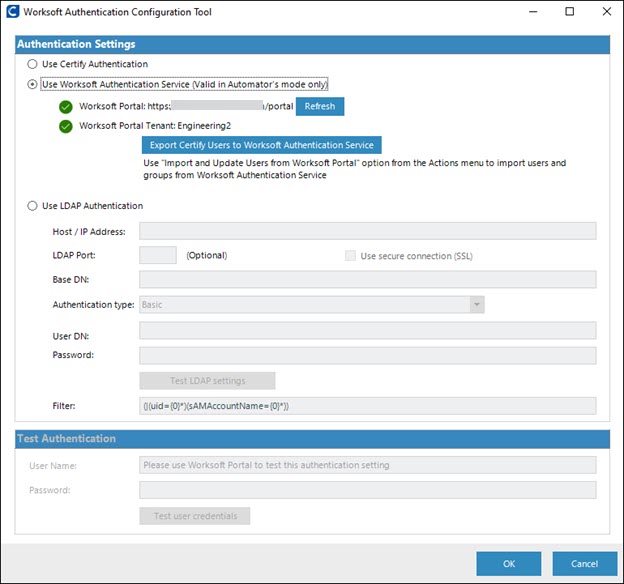
-
Select the Use Worksoft Authentication Service option.
-
If you have existing Certify users, you must export them to the Worksoft Authentication Service. For more information, see Exporting Certify Users to the Worksoft Authentication Service.
-
Click OK to save the values to your Certify database.
Next time you sign in to Certify, a Certify splash screen displays, the Worksoft Portal sign-in screen opens. Use your current Certify user name and password to sign in to Certify.
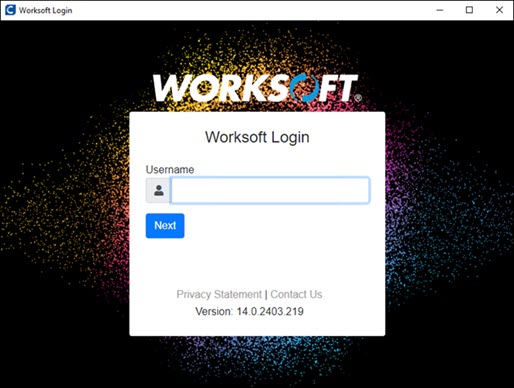
After your credentials are authenticated, Certify loads and is ready to use.
Signing In as an Admin
As an administrator, you can also sign in to Certify as Admin. To sign in as Admin, select the Login as Admin option on the Certify splash screen.
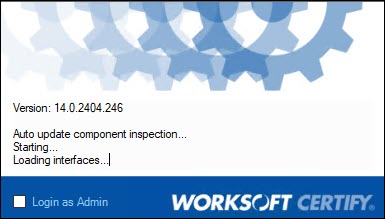
Creating Certify Users and Groups
Here are the steps to add users and groups when using SSO authorization:
-
If you have existing Certify users and groups, you must export them to the Worksoft Portal.
For more information, see Exporting Certify Users to Worksoft Authentication Service. Verify that valid email addresses are updated for all Certify users.
-
When using SSO authentication, administrators add Certify users and groups in the Worksoft Portal.
For more information, see Adding Users in Worksoft Portal and Adding Groups in Worksoft Portal.
-
After you have created your users and groups in the Worksoft Portal, you must import them to Certify.
For more information, see Importing and Updating Certify Users From the Worksoft Portal.
Caution: You MUST export existing Certify users and groups before you import the new users and groups in Worksoft Portal. If you do not export existing users before importing, the existing Certify users and groups are deleted.