Exporting Certify Users to Worksoft Authentication Service
If you are using single sign-on (SSO) authorization, you need to export existing Certify users to the Worksoft Portal.
Before exporting Certify users to the Worksoft Authentication Service, you must verify that all users have a valid email address. View the Email Address column in the Users tab of the Users & Groups window. If no email address is listed, edit the user and add the address.
To set up single sign-on authentication:
-
From the Certify menu, select Configure > Certify > Authentication Settings.
The Worksoft Authentication Configuration tool opens.
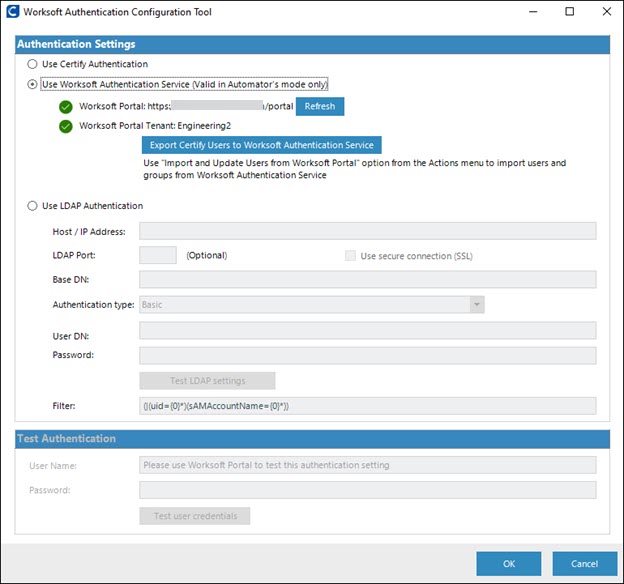
-
Select the Use Worksoft Authentication Service option.
-
Click Export Certify Users to Worksoft Authentication Service.
The Connect with Worksoft Portal dialog opens.
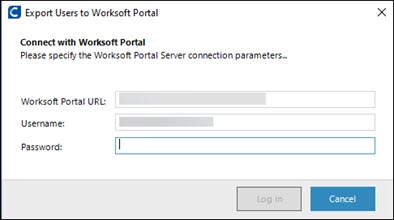
-
In the Worksoft Portal URL field, enter the URL address.
-
In the Username field, enter the Worksoft Portal username.
-
In the Password field, enter the Worksoft Portal password.
-
Click Log in.
The Export Certify Users dialog opens.
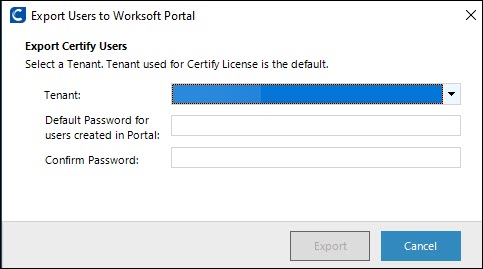
-
From the Tenant drop-down list, select a tenant.
The tenant used for the Certify license is the default tenant selected.
-
In the Default Password for Users Created in Portal, enter the password and confirm password in the Confirm Password field.
-
Click Export.
The users are exported to Worksoft Portal.
A confirmation dialog opens.
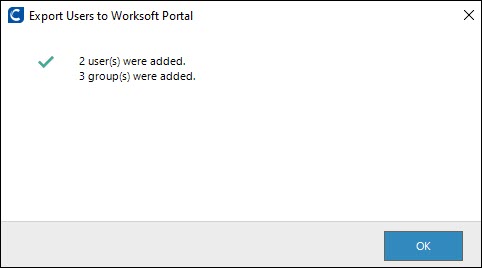
-
Click OK to save the values to your Certify database.
-
Click OK to close the Worksoft Authentication Configuration tool.