Adding Users in the Worksoft Portal
Only the Worksoft Portal administrators and superusers have the ability to add new users. As you create a new user, you can add the user to one or more tenants.
The default user name is admin@worksoft.com, and the default password is password.
To add users to the Worksoft Portal:
- Sign in to the Worksoft Portal as an administrator.
-
From the Worksoft Portal menu, select Portal Configuration> User Administration.
The User Administration page opens.
-
Click Add New User.
The Add User dialog opens.

-
To create an active user, verify that Active is selected.
To deactivate a user, select Inactive.
-
From the Authentication Provider drop-down list, select a provider.
- Enter the following information in the related fields:
-
Username
For SSO and LDAP users, the username can be either an email or an alphanumeric string. Characters you can use besides the alphabet are numbers 0-9, _, ., and @.
- First Name
- Last Name
- Password
- Confirm Password
- If you want to force a password change when signing in, select the Force password change on login option.
- From the Time Zone drop-down list, select your preferred time zone for the user.
- From the Super User drop-down list, select Yes if you want to make the user a superuser.
- In the Assign Tenants/Groups section, select the tenants in which you want to add the user. For more information about tenants, see Creating Tenants in the Worksoft Portal.
-
Click Save.
The user appears in the list on the User Administration page.
To edit a user:
-
From the Worksoft Portal menu, select Portal Configuration> User Administration.
The User Administration page opens.
-
Click the Edit
 button next to the user you want to edit.
button next to the user you want to edit.A Edit User dialog opens.
-
Edit the needed information.
-
After you have completed your edits, click Save.
The updated user is saved.
To delete a user:
On the User Administration page, a superuser can delete a user from a specific tenant or all tenants.
-
From the Worksoft Portal menu, select Portal Configuration> User Administration.
The User Administration page opens.
-
Click the Delete
 button next to the user you want to remove.
button next to the user you want to remove.A Delete User message opens.
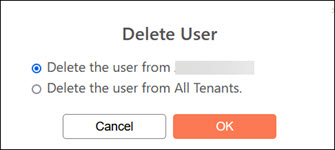
-
Select to delete the user from one or all tenants.
-
Click OK.
The user is removed.
Service Integration Requirement
When integrating Worksoft services and products, you must create a Worksoft Portal username and password that is exactly the same as the Certify username and password you will be using.