Adding Groups in the Worksoft Portal
Administrators can add users to groups in the Worksoft Portal. By using groups, administrators can provide or prevent access to applications.
To add groups:
-
Sign in to the Worksoft Portal as an administrator.
-
From the Worksoft Portal menu, select Portal Configuration> User Group Administration.
The User Group Administration page opens.
-
Click Add Group.
The Add Group dialog opens.
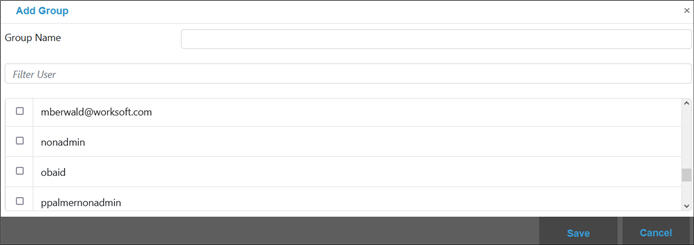
- In the Group Name field, enter a group name.
-
In the Users section, select the users you want to add to the group.
If needed, filter the users by entering a name in the Filter User field.
-
Click Save to save the new group.
The group appears in the list on the User Group Administration page.
To add users to a group:
-
In the User Group Administration page, click the Edit
 button next to the group in which you want to add users.
button next to the group in which you want to add users.The Edit Group dialog opens.
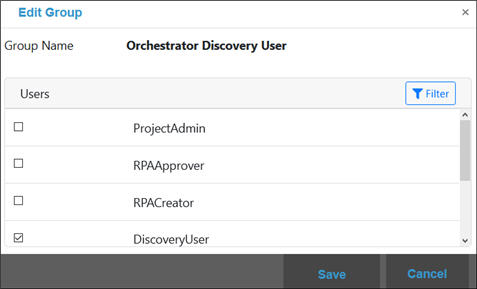
-
In the Users section, select the users you want to add to the group.
If needed, filter the users by entering a name in the Filter User field.
-
Click Save.