Installing the Worksoft Integration Gateway
The Worksoft Integration Gateway integrates Worksoft applications with the following third-party testing services:
- CyberArk®
- Micro Focus® Application Lifecycle Management® (ALM)
- Panaya® Test Dynamix (TDx) Platform
- SAP Cloud ALM®
Before you install the Integration Gateway, you need to have Worksoft Portal and services installed. For more information, see the Worksoft Infrastructure Services Installation Guide.
To install the Worksoft Integration Gateway:
-
Double-click the Worksoft Integration Gateway (version).msi file to install the product.
The Worksoft Integration Gateway Installation Wizard opens.
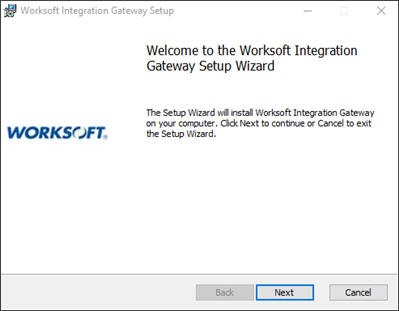
-
Click Next.
The Destination Folder page opens.
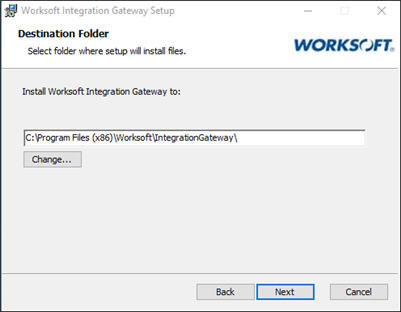
-
If you want to accept the default directory for your installation files, click Next.
If you do not want to accept the default Worksoft directory for the installation files, click Change and select a different installation directory. Click Next.
The Portal URL page opens.
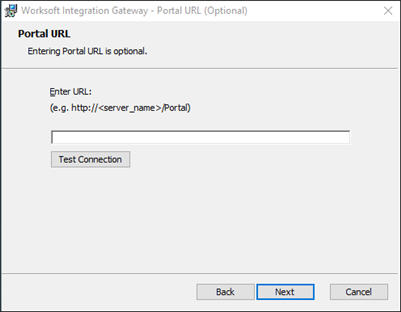
-
Enter the Worksoft Portal URL.
By default, the URL address is populated as http://<servername>. You will need to change it to https for secure authentication.
-
Click Next.
The Database Settings page opens.
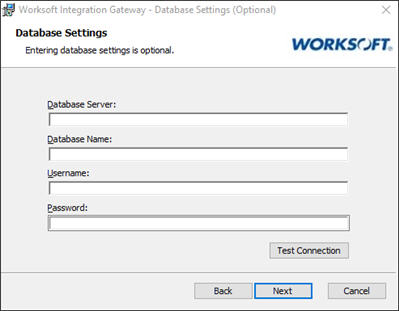
- Enter the following database settings:
- Database server
- Database name
- User name
- Password
- Click Test Connection.
-
After the database successfully connects, click Next.
The Ready to Install page opens.
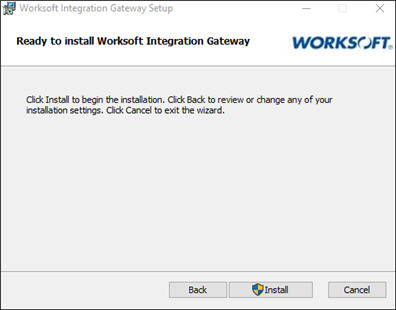
-
Click Install.
After the installation completes, the Completed Installation page opens.
-
Click Finish.