Configuring Panaya TDx in the Integration Gateway
Worksoft supports integration with the Panaya® Test Dynamix (TDx) Platform. The common workflow for TDx is reporting test results based on build numbers. Worksoft Certify results can contain an application and build number to correlate results with reporting on changes in the build.
Before you configure PanayaTDx, you need to complete the following:
- Install the Integration Gateway and the Integration Gateway Agent. Configure the Certify Business Process Procedure (Certify BPP) in the Integration Gateway. Certify BPP is used to create comprehensive reports for test results. For more information, see Configuring Certify BPP in the Integration Gateway
- Create bookmarks with Worksoft Bookmark to make Certify processes available in Panaya. For more information, see Creating a Certify Process Bookmark.
Accessing the Worksoft Integration Gateway
Listed below is the URL address for the Worksoft Integration Gateway:
https://<portalservername>Integration
Example: https://servername.worksoft.com/Integration
If you have any questions about your specific URL address, please ask your IT administrator.
To configure Panaya TDx:
-
Open the Worksoft Integration Gateway.
The Integration Gateway page opens.
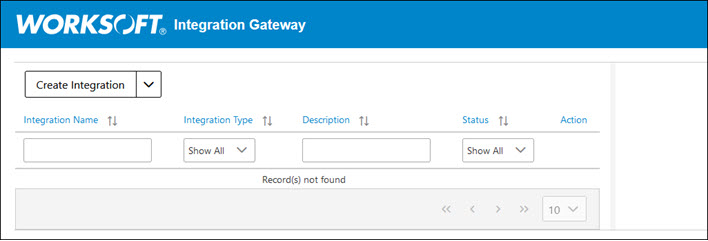
-
From the Create Integration drop-down list, select Panaya Integration.
The Panaya Integration page opens.
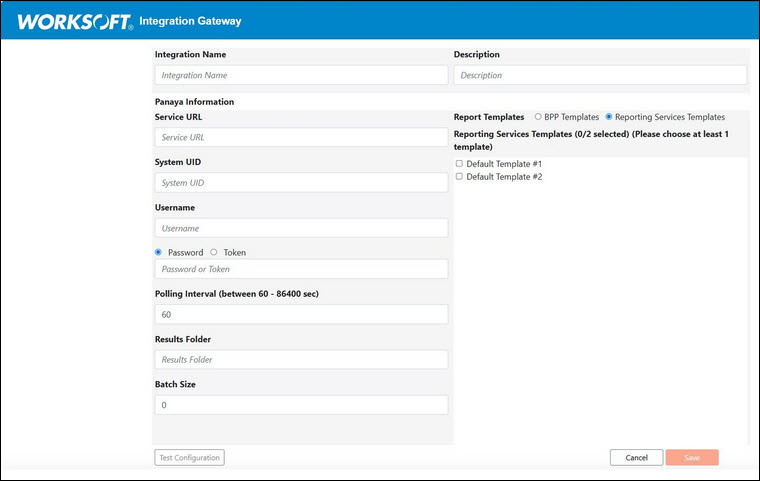
-
In the Integration Name field, enter a name for your Panaya integration.
-
(Optional) In the Description field, enter a description.
-
In the Service URL field, enter the URL address for your Panaya instance.
-
In the System UID field, enter the unique identification number for Panaya.
To find the UID in Panaya, open the Settings panel and select Configuration. In the Automatic Testing Tool section, click on Copy UID To Clipboard.
- In the Username field, enter your Panaya user name.
- Select one of the following options:
- Password
- Token
-
In the Password/Token field, enter your password or token.
-
In the Polling Interval field, enter the number of seconds a query lasts for new tasks in Panaya TDx.
The recommended value from Panaya is 60 seconds or greater.
-
In the Results Folder field, enter the name of the Certify folder in which your results are saved.
-
In the Batch Size field, enter the size of your batch file.
For large data sets, Worksoft recommends breaking up the data sync into batches. Setting the batch size to zero syncs data in one push. Large data sets can error out if you send too much data.
Worksoft recommends starting the batch size at 500, and you can increase or decrease from this starting point.
- In the Report Templates section, select one of the following options:
- BPP Templates
- Reporting Services Templates
-
In the Report Templates section, select one or more templates.
If more that one template is specified, one report is generated for each template. For example, if you select three report templates, each process generates three reports.
-
Click Test Configuration.
A message opens stating the connection is successful.
-
Click Save.
The Panaya integration appears in the list on the Integration Gateway page.