Creating a Certify Process Bookmark
The Worksoft Bookmark page is where you create bookmarks for execution. You can create bookmarks for the following:
- Certify processes
- Certify folders
To create bookmarks, the Worksoft Bookmark user must also exist in Worksoft Certify. Also, the user must have assigned permissions to the Certify projects that you intend to use with bookmarks.
For information on how to assign permissions to projects, see Assigning Permissions to Projects.
Accessing Worksoft Bookmark
Listed below is the URL address for Worksoft Bookmark:
https://<portalservername>/Bookmark
Example: https://servername.worksoft.com/Bookmark
If you have any questions about your specific URL address, please ask your IT administrator.
To create a Certify process bookmark:
-
Open Worksoft Bookmark.
The Bookmark page opens.
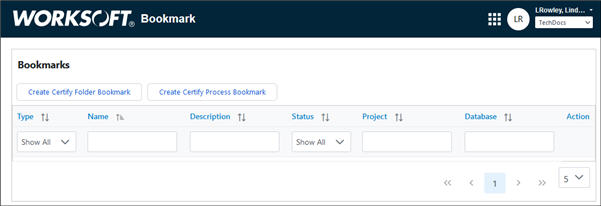
-
Click Create Certify Process Bookmark.
The Certify Folder Bookmark page opens.
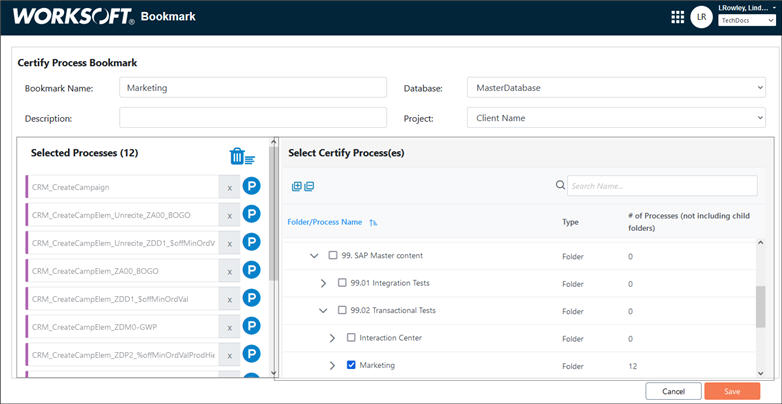
-
In the Bookmark Name field, enter the name for your Certify process bookmark.
-
In the Description field, enter a description for this Certify process bookmark.
-
From the Database drop-down list, select the Certify database that contains the processyou want to bookmark.
All Certify databases that are registered to the tenant are listed.
-
From the Select Certify Process(es) pane, select the folders that contain the processes you want to include in your bookmark.
The processes in the folder appear in the Selected Processes pane.
If needed, use the Search tool to find specific folders and processes.
-
To delete a process in the Selected Processes pane, click the Delete button next to the process.
-
Click Save.
A message opens saying that you successfully created a bookmark.
-
Click OK.
The bookmark is added to the Bookmarks page.
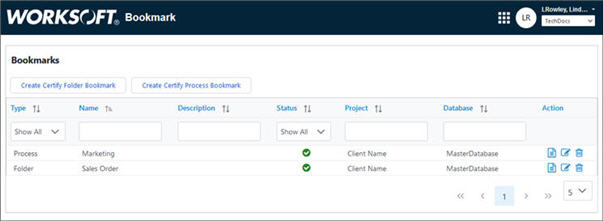
To view the details of a bookmark:
To view the bookmark, click the View  button.
button.
The Bookmark Details dialog opens.
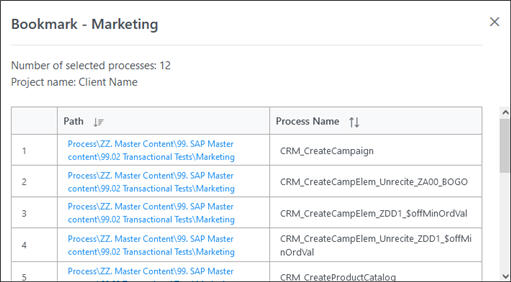
To edit a bookmark:
To edit the bookmark, click the Edit  button.
button.
To delete a bookmark:
To edit the bookmark, click the Delete  button.
button.