Configuring Certify BPP in the Integration Gateway
Certify Business Process Procedure (Certify BPP) is a web-based reporting tool that automatically generates comprehensive reports for development, quality assurance, training, and compliance. For more information about Certify BPP, see Getting Started with Certify Business Process Procedure.
Accessing the Worksoft Integration Gateway
Listed below is the URL address for the Worksoft Integration Gateway:
https://<portalservername>Integration
Example: https://servername.worksoft.com/Integration
If you have any questions about your specific URL address, please ask your IT administrator.
To configure Certify BPP:
-
Open the Worksoft Integration Gateway.
The Integration Gateway page opens.
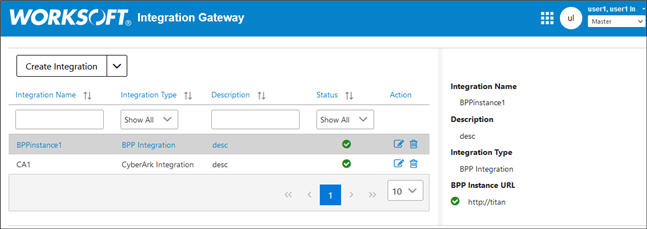
-
From the Create Integration drop-down list, select BPP Integration.
The Certify BPP Integration page opens.
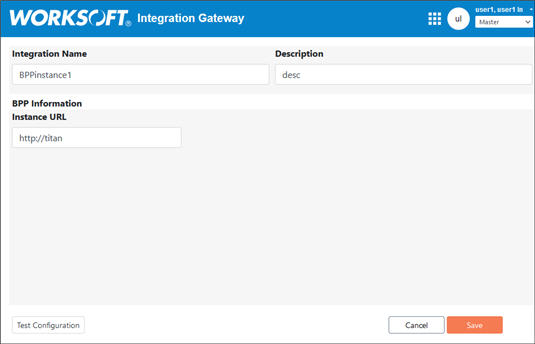
-
In the Integration Name field, enter a name for your Certify BPP integration.
-
(Optional) In the Description field, enter a description.
-
In the Instance URL field, enter the URL address for your Certify BPP instance.
Example: https://machinename
-
Click Test Configuration.
A message appears if the connection is successful.
-
Click Save.
The Certify BPP integration appears in the list on the Integration Gateway page.