Configuring Micro Focus ALM in the Integration Gateway
You can integrate with the Micro Focus® Application Lifecycle Management® (ALM) and leverage your test sets from Continuous Testing Manager.
Accessing the Worksoft Integration Gateway
Listed below is the URL address for the Worksoft Integration Gateway:
https://<portalservername>Integration
Example: https://servername.worksoft.com/Integration
If you have any questions about your specific URL address, please ask your IT administrator.
To configure ALM:
-
Open the Worksoft Integration Gateway.
The Integration Gateway page opens.
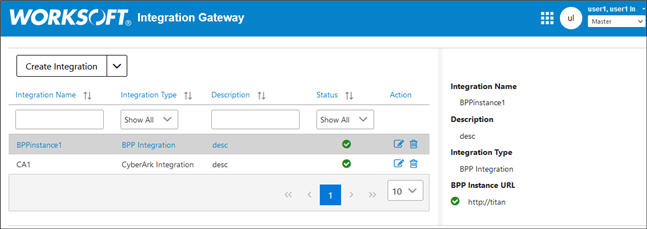
-
From the Create Integration drop-down list, select ALM Integration.
The ALM Integration page opens.
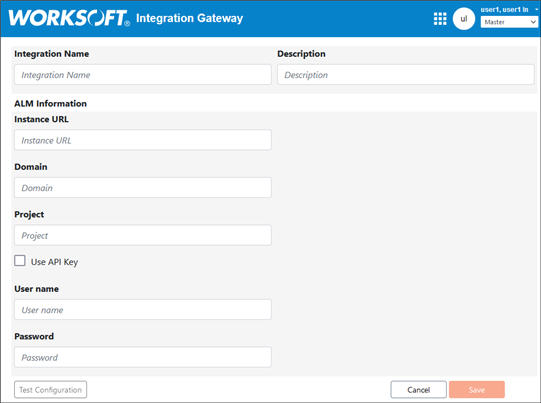
-
In the Integration Name field, enter a name for your ALM integration.
-
(Optional) In the Description field, enter a description.
-
In the Instance URL field, enter the URL address for your ALM instance.
-
In the Domain field, enter your ALM domain.
- In the Project field, enter your ALM project name.
- If you want to use an API key, select the Use API Key option.
- In the User Name field, enter your ALM username.
- In the Password field, enter your ALM password.
-
Click Test Configuration.
A message appears if the connection is successful.
-
Click Save.
The ALM integration appears in the list on the Integration Gateway page.