Configuring CyberArk in the Integration Gateway
Worksoft supports the integration with CyberArk®.
Accessing the Worksoft Integration Gateway
Listed below is the URL address for the Worksoft Integration Gateway:
https://<portalservername>Integration
Example: https://servername.worksoft.com/Integration
If you have any questions about your specific URL address, ask your IT administrator.
To configure CyberArk:
-
Open the Worksoft Integration Gateway.
The Integration Gateway page opens.
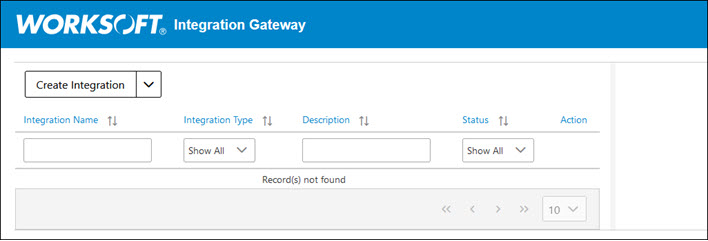
-
From the Create Integration drop-down list, select CyberArk Integration.
The CyberArk Integration page opens.
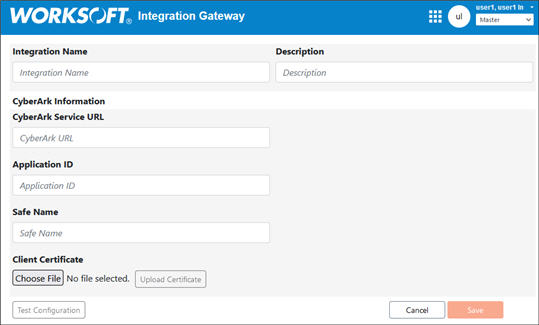
-
In the Integration Name field, enter a name for your CyberArk integration.
-
(Optional) In the Description field, enter a description.
-
In the CyberArk Service URL field, enter the URL address for your CyberArk instance.
-
In the Application ID field, enter your CyberArk application ID.
-
In the Safe Name field, enter your CyberArk safe name.
-
In the Certificate Password field, enter your password.
- Under Client Certificate, click Choose File to upload a client certificate.
- In the File Upload dialog, browse to where your certificate is located.
- Click Open.
- Click Upload Certificate to upload the certificate.
-
Click Test Configuration.
A message opens if the connection is successful.
-
Click Save.
The CyberArk integration appears in the list on the Integration Gateway page.