Uploading Process Mining JSON Files into Process Intelligence
In order to start gaining insight through process intelligence automation, you need to upload data into Process Intelligence. You can upload data from the following sources:
- Process mining JSON files
- Worksoft Capture
- Reference tables
- Worksoft Certify
- Worksoft RPA Orchestrator
- Business Process Model and Notation (BPMN) files
This topic shows the procedure of how to upload process mining JSON files into Process Intelligence.
Before you upload a JSON file, you need to upload a reference table first. For more information, see Uploading a Reference Table.
Sample Process Mining JSON Files
The Process Intelligence installation package includes several default process mining JSON files for Order to Cash (OTC) and Procure to Pay (PTP). Upload these JSON files from the following directories:
C:\Program Files (x86)\Worksoft\ProcessIntelligence\SampleData\OTC
C:\Program Files (x86)\Worksoft\ProcessIntelligence\SampleData\PTP
To upload a process mining JSON file into Process Intelligence:
-
From the Data Management page, click Upload File.
The Upload New dialog opens.
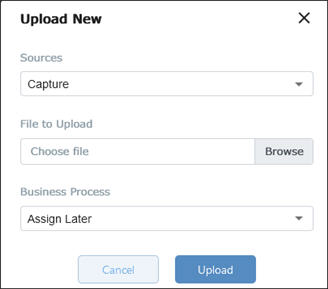
-
From the Sources drop-down list, select Process Mining.
The Upload New dialog updates.
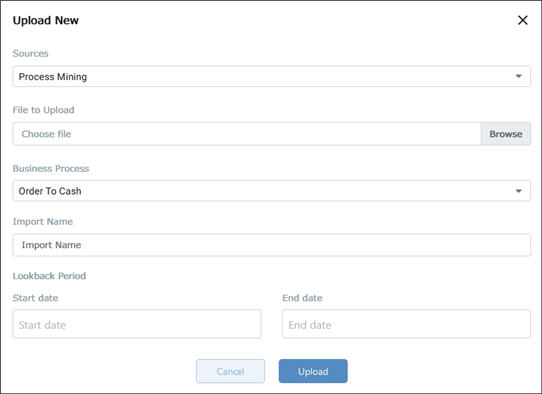
-
Click the File to Upload Browse button.
The File Upload dialog opens.
-
Select the file you want to upload.
-
Click Open.
The file name appears in the File to Upload field.
-
From the Business Process drop-down list, select an existing business process to associate with the Capture.
If you want to create a new business process, select Add New Business Process. In the Business Process Name field, enter the name of the new process.
-
In the Import Name field, enter a name or label to be used to identify this upload.
Process information can be mined in different periods and uploaded to the same business process to track changes over time. You will want a name that tells you where the data came from and the time frame.
Example: PreProd-Q2
-
Click in the Start Date field.
A calendar opens.
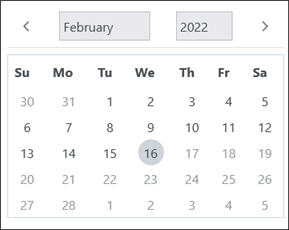
-
Select the start date.
The date appears in the Start Date field.
-
Click in the End Date field.
A calendar opens.
-
Select the end date.
The date appears in the End Date field.
-
Click Upload.
A message appears and states the file was uploaded successfully.
-
Click the Process Mining tab to verify that the file was uploaded. If needed, use the filters to locate your file.
After you uploaded your files, view the reference tables that were created in the Reference Table tab. For more information, see Editing Reference Tables in Process Intelligence.