Getting Started with the UIA Interface
Microsoft UI Automation (UIA) is an application programming interface (API) that allows one to access, identify, and manipulate the user interface (UI) elements of another application. UIA is a successor to Microsoft Active Accessibility and is targeted at providing UI accessibility.
The Certify UIA interface uses Certify Extensibility Framework (XF) definitions to correctly recognize and access all objects, such as text boxes, combo boxes, trees, buttons, and data grids. The Certify XF definitions are a set of object recognition properties and object relationship definitions that specify how Certify recognizes, locates, and interacts with complex UI objects in Windows applications.
You use XF definitions for objects not automatically recognized as defined Certify UIA objects. These definitions simplify complex objects so that Certify recognizes them, and processes can be created with a minimum number of steps.
The default set of XF definitions is in the xfdefinitions.xml file, which is located in the following UIA interface installation folder:
C:\Program Files (x86)\Worksoft\Certify\Interface Client\Worksoft\wsTest\UIA
Configuring the Certify UIA Interface
Certify administrators can configure how the Certify UIA interface works with the UIA Configuration Tool. To access the tool, select from the Certify menu–Configure > Interfaces > UIA.
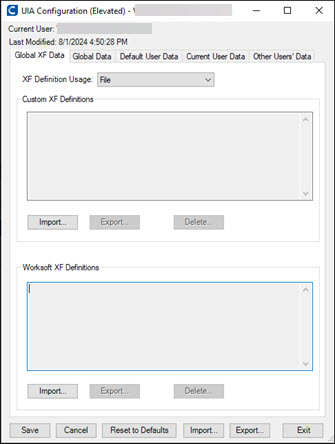
When a Certify administrator opens the UIA Configuration tool, the tool displays (Elevated) in the title bar. If a user does not have administrator permissions, all controls for altering configuration values are disabled.
Each tab configures a specific portion of the UIA configuration. The Certify administrator defines data in these tabs:
|
Data |
Description |
|
Global XF Data |
This configuration tab has three sections:
For more information, see Configuring Global XF Data for the UIA Interface. |
|
Global Data |
This configuration tab has three sections:
For more information, see Configuring Global Data for the UIA Interface. |
|
Default User Data |
Unless overridden in the Current User Data tab, these settings apply to all users. The user is currently logged in as a Windows user, not the Certify user account used to log in to Certify itself. The UIA interface maintains Execution log files and LiveTouch log files. After the log file reaches the specified maximum size, the oldest log file is deleted. All the other log files are renamed, and a new log file is created. Each Windows user who uses Certify has a unique copy of logs. The logs are located in a folder named %appdata%WorksoftUIA, where %appdata% describes a folder unique to the current Windows user. For more information, see Configuring Default User Data for the UIA Interface. |
|
Current User Data |
This tab allows a user to override the default values in the Default User Data tab, but only for the current user. The current user is signed in as a Windows user, not the Certify user account used to signed in to Certify itself. The Named Pipe Configuration parameters must remain blank unless Worksoft advises otherwise. For more information, see Configuring Current User Data for the UIA Interface. |
|
Other Users' Data |
If other users have created a customized UIA configuration, they are listed here. A Certify admin user can delete those configurations. This tab is valid only for maintenance and debugging purposes and should generally be ignored. For more information, see Maintaining UIA Interface Configurations. |