Configuring Default User Data for the UIA Interface
In the Default User Data tab, you will configure the two following log files maintained by the UIA interface:
- Execution Log
- LiveTouch Log
Each log is a collection of log files containing the current and older log files. After the current log file reaches the specified maximum size, the oldest log file is deleted. All the other log files are renamed, creating a new log file.
The user is currently logged in as a Windows user, not the Certify user account used to log in to Certify itself. Each Windows user who uses Certify has a unique copy of logs. The logs are in a folder named %appdata%WorksoftUIA, where %appdata% describes a folder unique to the current Windows user.
The settings in the Default User Data tab apply to all users unless overridden in the Current User Data tab.
The log files are helpful to Worksoft personnel when analyzing various issues. Customers are not expected to examine the logs themselves. However, Worksoft may request the collection of logs for analysis.
To configure your log files:
-
From the Certify menu, select Configure > Interface > UIA.
The UIA Configuration tool opens.
-
Click the Default User Data tab.
The Default User Data tab opens.
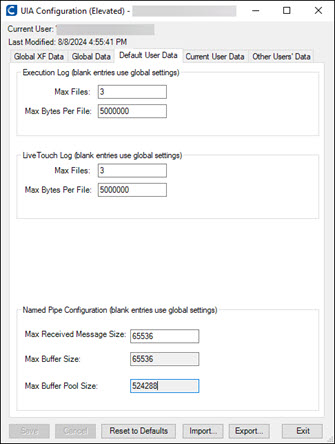
- In the Execution Log section, enter the following information:
- Max Files - Specify the maximum number of files for this log.
- Max Bytes Per File - Specify the maximum size for each log file.
- In the LiveTouch Log section, enter the following information:
- Max Files - Specify the maximum number of files for this log.
- Max Bytes Per File - Specify the maximum size for each log file.
-
Do not make any changes to the Named Pipe Configuration section. The Named Pipe Configuration parameters must remain blank unless Worksoft advises otherwise.
-
Click Save.