Editing Step Actions and Parameters in Business Capture
In the Automator User Persona, you can edit step actions and parameters in Business Capture.
To edit step actions and parameters in Business Capture:
- Open the application where you want to capture the steps of the process.
-
Click the Business Capture
 icon on your desktop.
icon on your desktop. -
Before you begin capturing your process, you must enable the interfaces you will use. For information on how to configure interfaces, see Capturing Processes with Business Capture.
- Click the Capture
 button.
button. - Start navigating through your application to create your process. All of your interactions, including data input, are captured.
-
After you complete your process, click the Capture
 button to end Capture mode.
button to end Capture mode.
-
Click the Open Step Details
 button next to the step you want to edit.
button next to the step you want to edit.The Step Information pane opens.
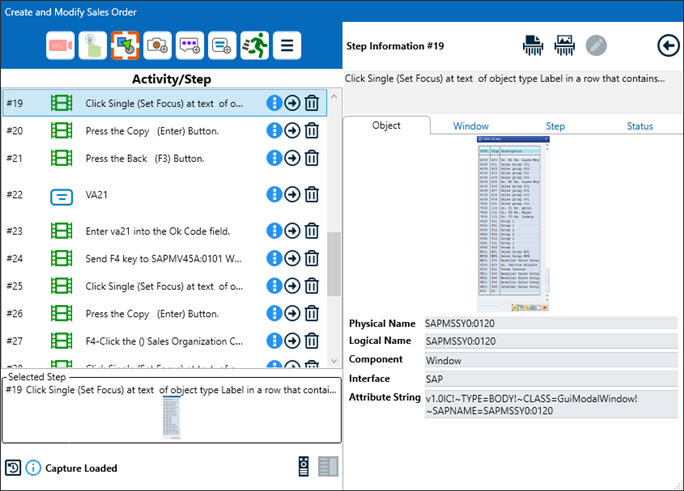
-
Click the Step tab.
The Step tab opens.

-
To edit an action, click the Action drop-down button.
-
To edit a parameter, click the Parameters drop-down button.
-
If you have another step to edit, select the step and edit the actions and parameters.
-
After you have completed your edits, click the Close Panel
 button.
button. -
Save your updated Capture.
For more information, see the following topics:
- Saving a Captured Process to a Local File
- Saving a Captured Process to Worksoft RPA Orchestrator
- Saving a Captured Process to Worksoft Process Intelligence