Saving a Captured Process to a Local File
From Business Capture, you can save your Capture as an XML file.
To save a captured process to a local file:
- After you complete your Capture, click the Capture
 button to end Capture mode.
button to end Capture mode. -
To save your Capture to a local file, click the Main Menu
 button and select Save to Local File.
button and select Save to Local File.The Save To Local File page opens.
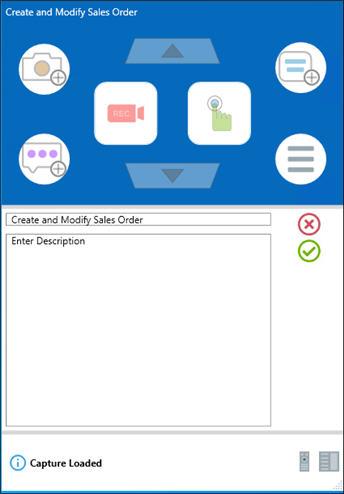
The name of your first activity is listed in the Capture Name field.
- If you want to change the Capture name, enter a new name.
- If needed, enter a description in the Description field.
-
Click Save
 .
.The Save As dialog opens.
-
Browse to the folder where you want to save the XML file.
-
Click Save.
The Capture is saved as an XML file.