Manually Exporting Process Results with Certify Results Exporter
After you have signed in and added a source to Certify Results Exporter, you are now ready to export Certify results to Process Intelligence. For more information, see Signing In To Certify Results Exporter and Adding a Source in Certify Results Exporter.
You can export Certify process results to Process Intelligence the two following ways with Certify Results Exporter:
- Manually
- Scheduled
This topic discusses how to manually export process results from both Certify Results API and Worksoft SaaS . To schedule a results export, see Schedule a Process Results Export with Certify Results Exporter.
To manually export process results from Certify Results API:
- Open the Certify Results Exporter in the browser at https://<servername>/CertifyResultsExporter.
-
Sign in to the Certify Results Exporter with your credentials.
Certify Results Exporter opens.
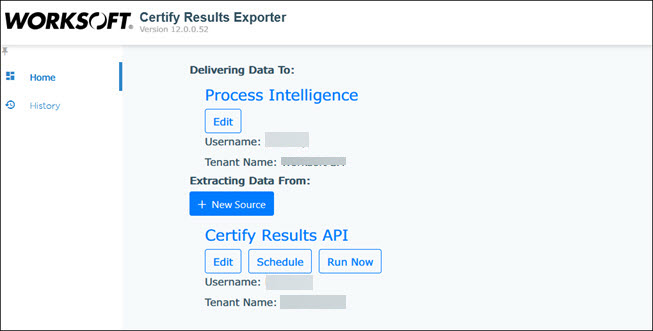
-
Click the Run Now tab under Certify Results API.
The Manual Export page opens.
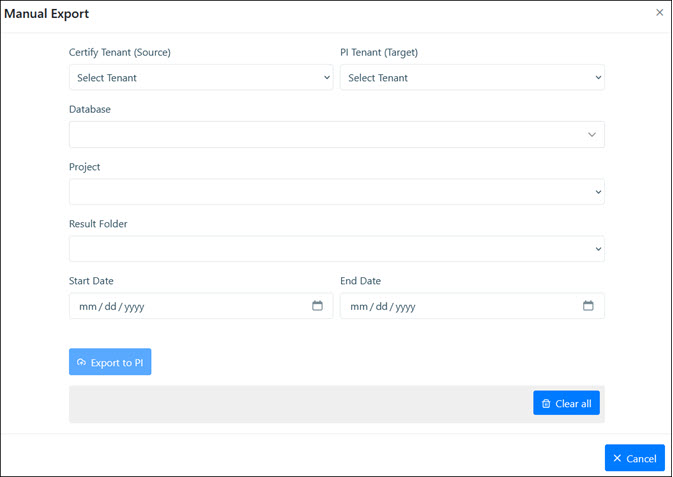
-
From the Certify Tenant drop-down list, select the tenant for the Certify user.
-
From the PI Tenant drop-down list, select the tenant for the Process Intelligence user.
The Certify user and Process Intelligence user do not need to be in the same tenant.
-
In the Database field, enter the name of your Certify database that contains the Certify results you want to export.
-
In the Project field, enter the name of the Certify project that contains the process results.
-
In the Result Folder field, enter the name of the folder that contains the results.
-
In the Start Date and End Date fields, select a specific date range in order to limit the number of results.
-
Click Export to PI.
A message displays the number of results that were successfully exported.
To view the exported results, open Process Intelligence, and click the Data Management tab. Click the Test Automation Results tab, and all of the exported Certify results appear in the tab.
To manually schedule a process results export from Worksoft SaaS:
- Open the Certify Results Exporter in the browser at https://<servername>/CertifyResultsExporter.
-
Sign in to the Certify Results Exporter with your credentials.
Certify Results Exporter opens.
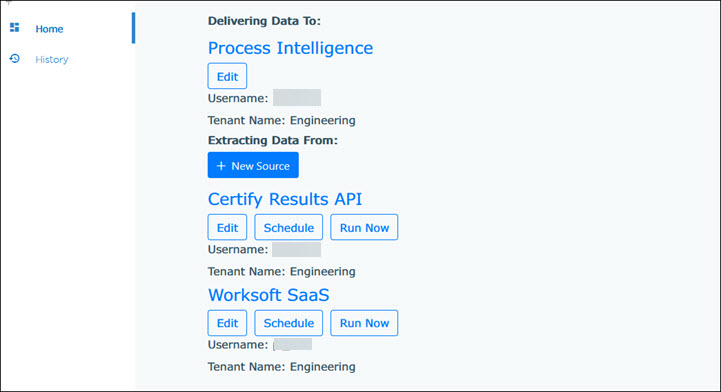
-
Click the Run Now button under Worksoft SaaS.
The Manual Export page opens.
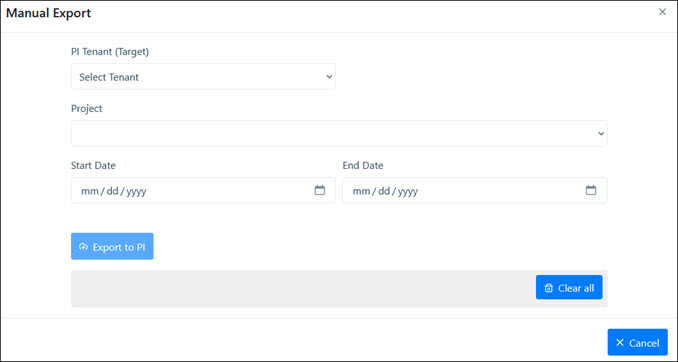
-
From the PI Tenant drop-down list, select the tenant for the Process Intelligence user.
-
In the Project field, enter the name of the Worksoft SaaS project that contains the process results.
-
In the Start Date and End Date fields, select a specific date range in order to limit the number of results.
-
Click Export to PI.
A message displays the number of results that were successfully exported.
To view the exported results, open Process Intelligence, and click the Data Management tab. Click the Test Automation Results tab, and all of the exported results appear in the tab.