Adding a Source in Certify Results Exporter
After you have signed in to Certify Results Exporter, you are now ready add a source where you will pull your process results to export to Process Intelligence. You can export process results from Worksoft Certify and Worksoft SaaS.
To add a source for Certify results:
-
Open the Certify Results Exporter at https://<servername>/CertifyResultsExporter.
-
Sign in with your user name and password.
-
Under Extracting Data From, click New Source.
The Add New Source dialog opens.
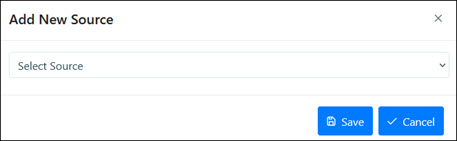
- From the Select Source drop-down list, select one of the following sources:
- Certify Results API
- Worksoft SaaS
-
Click Save.
The new source appears in the Certify Results Exporter Home page.
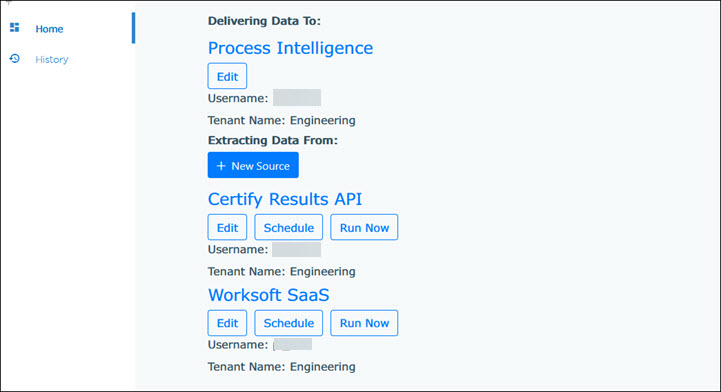
To edit Certify Results API:
-
Under Certify Results API, click Edit.
The Edit Source dialog opens.

-
In the User and Password fields, enter your credentials.
-
Click Save.
You are now ready to export process results from Certify Results API.
To edit Worksoft SaaS:
-
Under Worksoft SaaS, click Edit.
The Edit Source dialog opens.
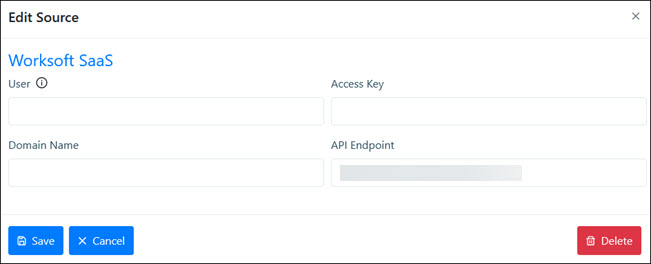
-
In the User and Access Key fields, enter your credentials.
-
In the Domain Name field, enter the domain name.
-
In the API Endpoint field, enter the API endpoint web address.
-
Click Save.
You are now ready to export process results from Worksoft SaaS.