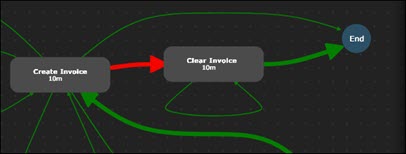Highlighting Connections
In the Business Process Visualization page, you are able to highlight connections by one of the following methods:
- Frequency
- Duration
Business Process Visualization Page
The business process may extend off the Business Process Visualization page. To view the business process, you can do the following:
-
Use the mouse wheel to zoom in and out.
If you have trouble reading the activity name, click on the activity. A pane opens on the right side with the activity information.
- Click on the business process in the Business Process Visualization page to scroll or drag the process.
- Use the Harmony view. For more information, see Using the Harmony View in Process Intelligence.
To highlight connections:
-
From the top of the Data Management page, click the Process Analysis
 button.
button.The Business Process Visualization page opens.
-
In the right pane, select a business process from the Business Process drop-down list.
The process appears in the Visualization page.
The Business Process Visualization page opens with the most common variant shown at the highest frequency. Before you highlight your connections, you may want to filter variants and activities. For more information, see Filtering Variants and Filtering Activities.
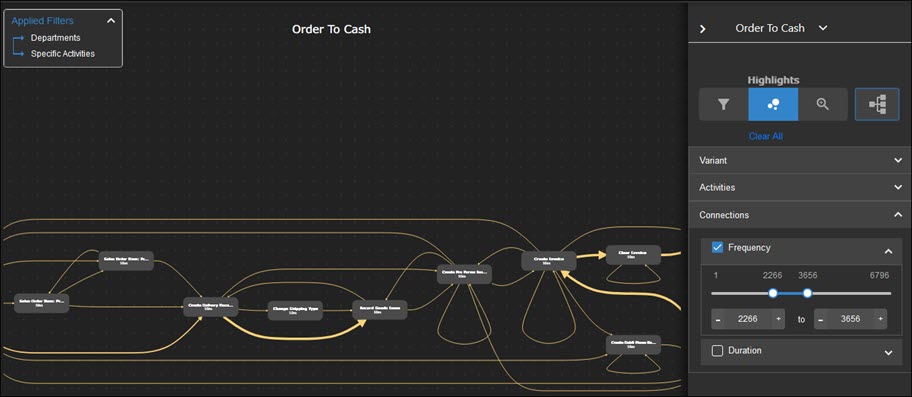
-
Click the Highlights
 tab.
tab.The Highlights tab opens.
-
In the Highlights tab, expand the Connections section.
-
Highlight connections with the following tools:
Filter
Description
Frequency
Use the Connection Frequency slider to see the number of times a connection within a variant happens.
The most frequent connections are highlighted with thicker lines.
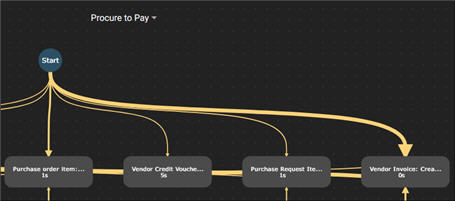
Duration
To highlight connection lines by duration, use the Connection Duration slider and select at least one of the following options:
- Longest - Highlight in red to show the slowest connections.
- Average - Highlight in yellow to show average connections.
- Shortest - Highlight in green to show the fastest connections.