Using the Harmony View in Process Intelligence
The Harmony view displays process variants and activities side-by-side, allowing you to see their similarities and differences. It can only be used with processes with less than 100 variants.
To use the Harmony view:
-
From the top of the Data Management page, click the Process Analysis
 button..
button..The Business Process Visualization page opens.
-
In the right pane, select a business process from the Business Process drop-down list.
The process appears in the Visualization page.
The Business Process Visualization page opens with the most common variant shown at the highest frequency. If needed, filter variants and activities. For more information, see Filtering Variants and Filtering Activities.
-
Click the Visualize
 tab.
tab.The Visualize tab opens.
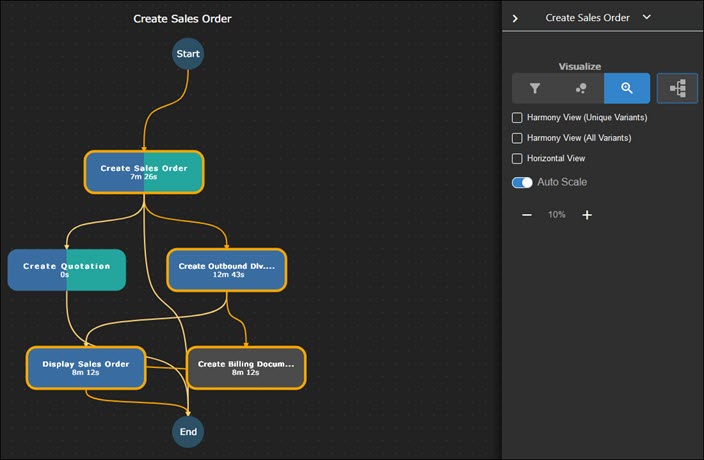
-
To see all unique variants, select Harmony View (Unique Variants).
Each unique variant appears separately in the Business Process Visualization page.
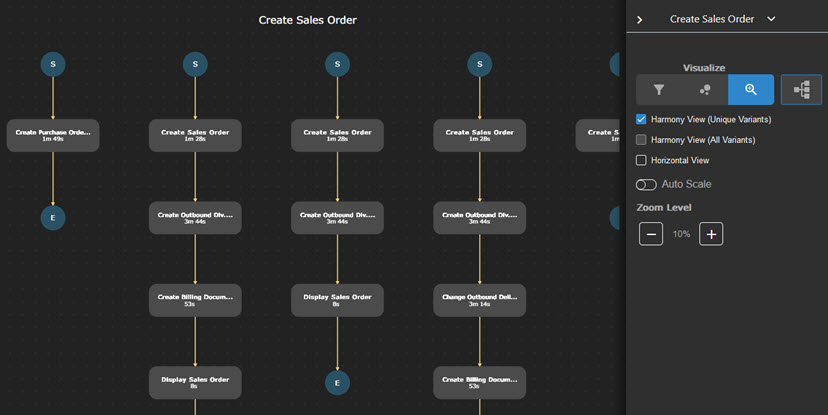
-
To view all of the variants separately, select Harmony View (All Variants).
Each variant appears separately in the Business Process Visualization page.
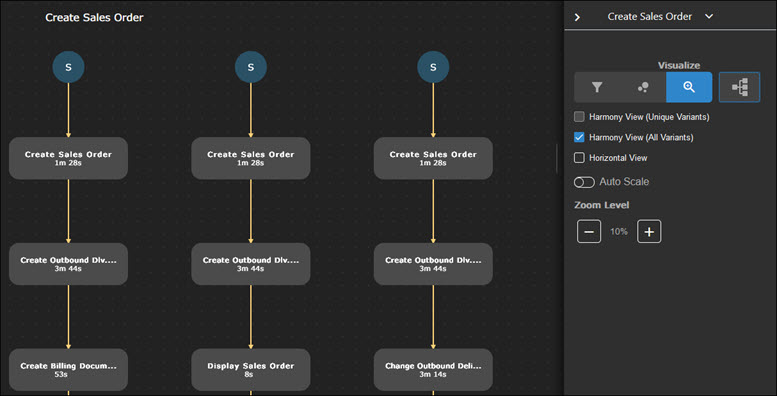
-
To view the variants separately and horizontally, select a Harmony View and Horizontal View.

-
If needed, use the Auto Scale option.