Generating Reports in Worksoft Reporting Services
Worksoft Reporting Services generates comprehensive reports for quality assurance, training, and compliance. These reports provide a complete audit trail of the business process validation activities.
Before using Worksoft Reporting Services to generate reports, you must complete the following tasks:
Worksoft Reporting Services creates reports in the following formats:
- DOC
To generate reports:
-
Open Worksoft Reporting Services.
The Reports tab opens.
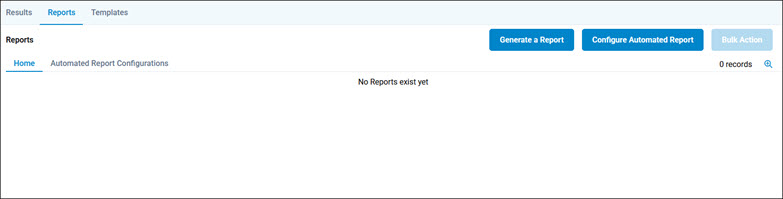
-
Click Generate a Report.
The Create Report page opens.
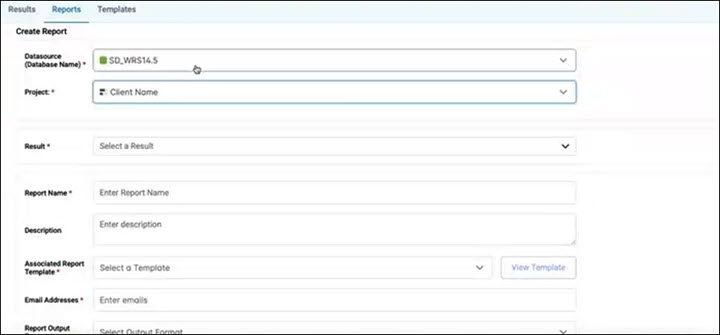
-
Click in the Result field.
The Pick Results Folder dialog opens.
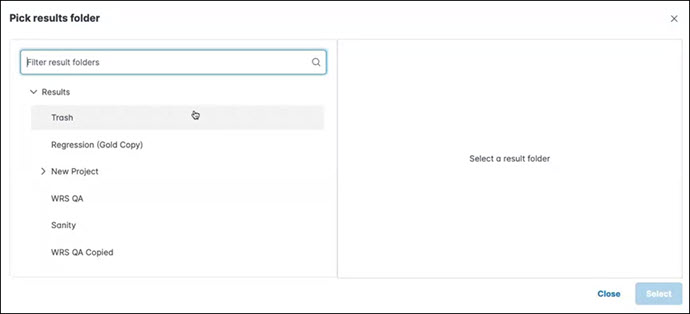
-
Select the result in which you want to generate a report.
-
Click Select.
The selected result name appears in the Result field.
-
In the Report Name field, enter a unique name for your report.
-
If needed, add a description for your report in the Description field.
-
From the Associated Report Template drop-down list, select a template.
-
If you want to view the template, click View Template.
-
In the Email Addresses field, enter the email addresses of people who you want to receive a report.
If you choose to use multiple email addresses, add a semi-colon between the addresses.
- From the Report Output Format drop-down list, select one of the following formats:
- DOC
-
Click Generate Report.
A message opens confirming your request.
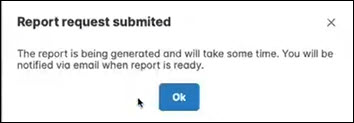
-
Click OK.
The report is generated, and an email is sent to the specified addresses announcing the report generation.
The report appears in the Reports tab.
-
If you want to download the report, click the Download
 button next to the report.
button next to the report. -
If you want to delete the report, click the Delete
 button next to the report.
button next to the report.
Setting Up Auto Refresh
With the Auto-Refresh option, you can select to enable or disable the frequency of auto-refreshing the Reports page.

You can select to refresh the page in 10 or 20-seconds increments.