Creating Templates in Worksoft Reporting Services
In Worksoft Reporting Services, you can create templates that define the subset of information you want to include in a final generated report. The Reporting Services template defines the subset of information you want to include in a final generated report.
The Reporting Services installation package contains two default report templates that you can select to download. In the Templates tab, click Load Default Templates to download these templates.
To create templates in Worksoft Reporting Services:
-
Click the Templates tab in Reporting Services.
The Templates tab opens.
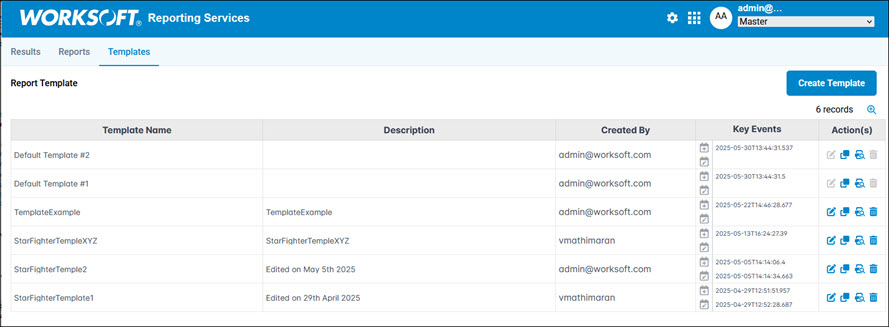
-
Click Create Template.
The Create Template Report page opens.
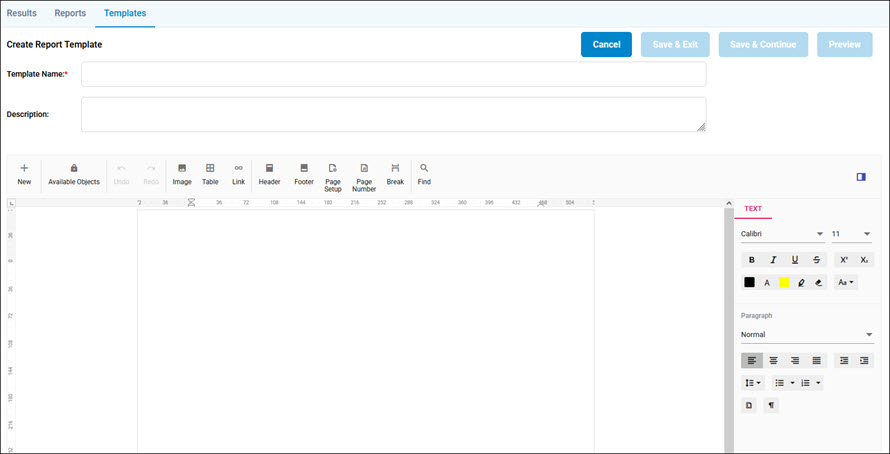
-
In the Template Name field, enter the unique name for the template.
-
(Optional) In the Description field, enter a description for the template.
- Use the toolbar to add the following elements to your report:
- Image
- Table
- Link
- Header
- Footer
- Page Setup (Columns)
- Page Number
- Page Break
- In the Text pane, use the tools to format your template.
-
Click Available Objects in the toolbar.
The Available Object Names Navigation pane opens.

-
Select the objects you want to include in your template and drag them to where you want them in your template.
The objects are organized in the following sections:
- Global
- LogHeader
- LogProcess
- LogTestStep
- Process
- ProcessRecordset
- Project
- StepParms
- StepRecordset
-
To preview your template, click Preview.
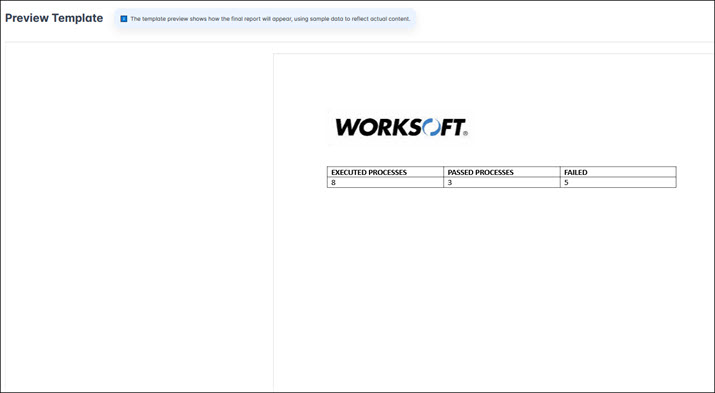
- Close the Preview window after you have completed your review.
- If needed, edit the template.
-
Click Save & Exit to save your template.
The new template appears in the Templates tab.