Generating Documentation from Captures List
You can generate documentation from a specific capture in the Captures List page in Worksoft Analyze and save the file as a Microsoft Word® file or a PDF file. The file will be sent to the provided email address.
To generate documentation from a Capture in the Captures List:
-
Sign into Worksoft Analyze with the following URL address:
https://<servername>/Analyze
The Captures screen opens. When you first open the Captures screen, the Capture Date 30 Minutes filter is applied, and Captures from the last 30 minutes are displayed.
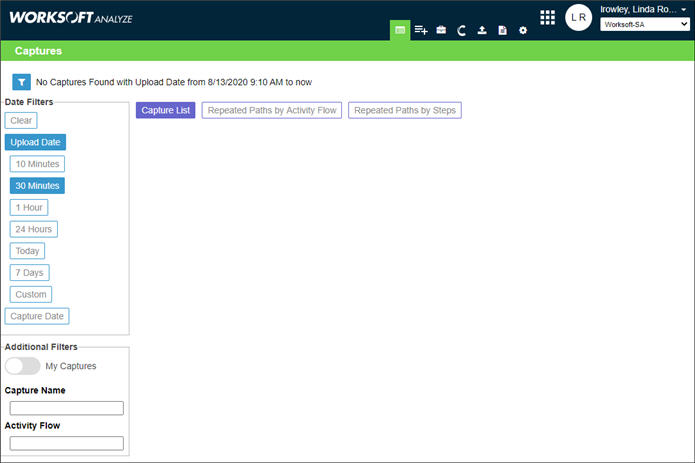
-
Select a filter on the left to search for specific Captures. For more information, see Filtering Captures from the Captures List.

-
Click the Capture Options
 button next to the Capture you want to generate documentation.
button next to the Capture you want to generate documentation.The Capture Options drop-down menu appears.
-
Select Create Documentation.
The Create Documentation options appear.

- In the Document Name field, type a name for your document.
-
From the Select Template drop-down list, select a template for your document.
Templates that were created by users of the same tenant are included in the list. When you view your document in My Documents, you will see the template applied to your document. For more information, see Creating Templates for Your Documents.
If you select None, no template is applied to your document.
- Select the type of document:
-
Microsoft Word
The document is generated and can be downloaded from the My Documents screen. Also, an email is sent with a link to the document in the format that you selected.
- Click the Documents
 icon to view your document.
icon to view your document.