Discovering an RPA Model
After creating the Worksoft RPA project, the Discovery User uploads a Capture file from Worksoft Business Capture for RPA model discovery.
To upload a Business Capture file for RPA model discovery:
-
Upload a Capture file from Worksoft Business Capture.
For information about uploading a Capture file from Worksoft Capture, see Saving a Captured Process to Worksoft RPA Orchestrator.
-
From the Worksoft RPA Orchestrator menu, select Project List.
The RPA Project List page opens.

-
Click the Edit
 button next to the project waiting for your action.
button next to the project waiting for your action.The Discover RPA Model page opens.
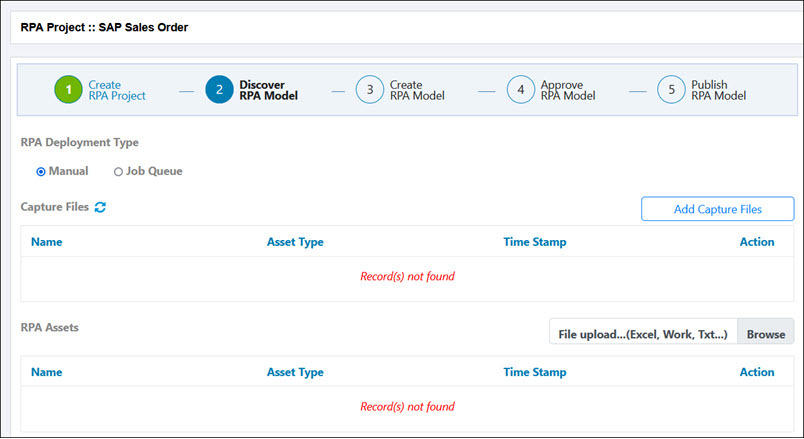
-
From the RPA Deployment Type section, select one of the following options:
Type
Description
Manual
When a process is in the queue, a Manual digital worker only executes the process once. After the digital worker executes the process, it is removed from its queue.
Job Queue
When a process is in the queue, a Job Queue digital worker starts execution and repeats it. The process is not removed from their queue after it has been executed.
-
Click the Add Capture Files button.
The Add Capture Files dialog opens.

-
Click Select next to the files you want to add to your project.
The Capture files are added to your project.
- (Optional) If you need to add any extra documents to describe the process or how the task was accomplished, click the Browse button to select a file in one of the following formats and click Open:
- Microsoft Excel®
- Microsoft® Word
- Images
-
Click OK when the message states that your file has been successfully uploaded.
The file appears in the RPA Assets section, and the discovery process is complete.
-
Click Send for RPA Model.
The Confirmation dialog opens.
- (Optional) In the Note field, enter a note.
-
Click OK.
The Status column updates to the next step, and RPA Creator is alerted that action is required. For more information, see Creating an RPA Model.
