Inserting a Step into a Capture
In the Business Capture Automator User Persona, you can insert steps into a Capture.
To insert a step into a Capture:
-
Click the Business Capture
 icon on your desktop.
icon on your desktop.Worksoft Business Capture opens.
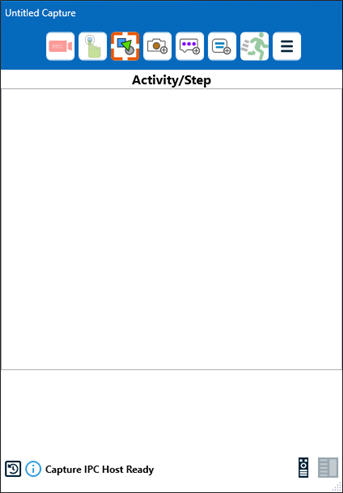
-
Click the Main Menu
 button and select Load from Local File.
button and select Load from Local File.The Select Capture File to Load page opens.
- Click the Browse
 button to browse to the Capture file you want to edit.
button to browse to the Capture file you want to edit. - Select the file.
- Click Open.
-
Click Save
 .
.The selected Capture opens.

-
Click the Insertion Step
 button on a step and select one of the following options:
button on a step and select one of the following options:
- Set Insertion Here
-
Set Insertion To Last Step
If you select Set Insertion Here, the new step is inserted after the selected step.
The Step Insert  icon appears next to the step that will precede the new step.
icon appears next to the step that will precede the new step.
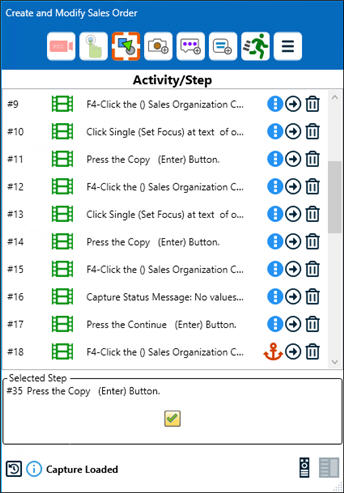
- Click the Capture
 button.
button. -
Start navigating through your application to add steps to your process.
The steps are inserted after the step you selected.
-
After you have added your steps, click the Capture
 button to end Capture mode.
button to end Capture mode.The steps are added to the process and the Step Insert
 icon appears next to the last inserted step.
icon appears next to the last inserted step.
-
Save your updated Capture.
For more information, see the following topics:
- Saving a Captured Process to a Local File
- Saving a Captured Process to Worksoft RPA Orchestrator
- Saving a Captured Process to Worksoft Process Intelligence