Configuring the Web Interface in Business Capture
Before you capture your Web process with Business Capture, you must configure the interface by selecting the following files:
- XF Configurations file
- XF Definitions file
To configure the Web interface in Business Capture:
- Open the application you want to capture process steps.
-
Click the Business Capture
 icon on your desktop.
icon on your desktop.Worksoft Business Capture opens.
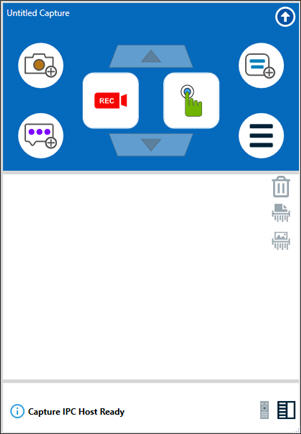
-
Click the Main Menu
 button and select Settings > Configure Interface and License.
button and select Settings > Configure Interface and License.The Configuration dialog opens.
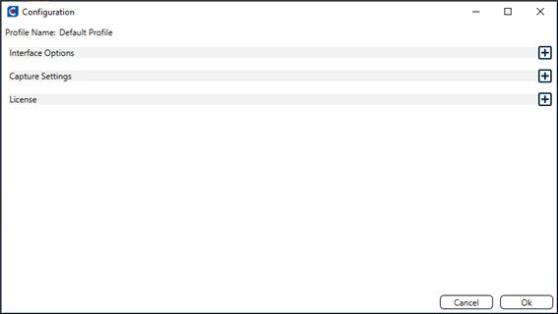
-
Expand Interface Options.
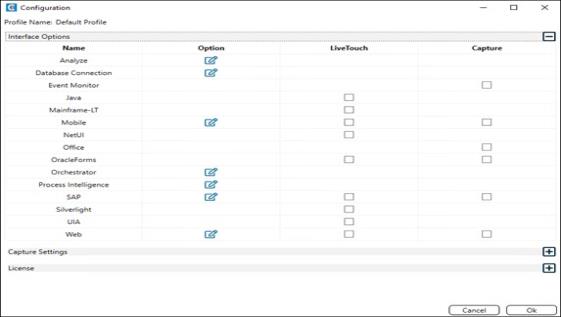
-
Click the Edit Option
 icon next to Web.
icon next to Web.The Web Options dialog opens.

-
If you want Business Capture to find your XF Configuration file, select the Auto Detect option in the Configuration section.
If you do not want Business Capture to select the file, choose the Select a configuration option and your XF Configuration file from the drop-down list.
A configuration file is a set of rules that specify how the application is learned. These rules are created in the Certify Web Interface Options tool.
The Factory option is the default configuration setting.
-
If you want Business Capture to find your eXtensibility Framework (XF) class definitions, select the Auto Detect option in the Optimizations section.
If you do not want Business Capture to select the definitions, choose the Select an optimization option and your XF class definitions from the drop-down list.
If you do not need to use XF definitions, choose the Select an optimization option and No Optimizations from the drop-down list.
- If you selected the Auto Detect option, select an auto detect source from the drop-down list.
- To enable the Internet Explorer performance engine, select the Enable the Internet Explorer performance engine option.
- To enable metadata, select the Enable Metadata option.
- To capture a step on a state change, select the Capture Step on State Change option.
- Select the number of seconds allowed to generate an attribute before defaulting to XPath.
- Click OK.
-
Click OK to close the Configure Interface and License dialog.
Your Web interface is configured, and you are ready to capture processes. For more information, see Capturing Processes with Business Capture.