Adding Steps with LiveTouch
With the Certify LiveTouch™ feature in Business Capture, you are able to learn application objects while adding steps to your captured process. As you select an object, a step is added to the step list.
To add steps with LiveTouch:
- Open the application that you want to capture process steps.
-
Click the Business Capture
 icon on your desktop.
icon on your desktop. -
Before you begin capturing your process, you need to enable the interfaces that you will use. For information on how to configure interfaces, see Capturing Processes with Business Capture.
- Click the Capture
 button.
button. - Start navigating through your application to create your process. All of your interactions, including data input, will be captured.
-
When you are ready to insert a step with LiveTouch, click the LiveTouch
 button.
button.
-
Place your mouse over the object you want to capture in the application.
A red highlight appears around the object in the application.
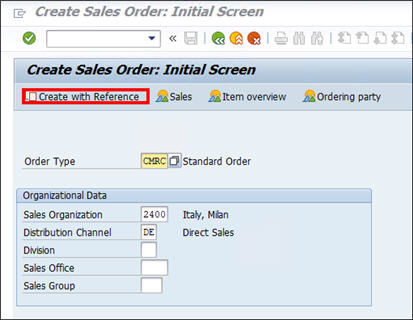
-
Click on the highlighted object to add an object and a step to your process.
When you click on the object, a step is added to your captured process.
- Note: To undo an action, press <Ctrl> <Z>.
-
After you have completed your object selection, click the LiveTouchbutton to end LiveTouch mode.
Business Capture returns to Capture mode.
- After you complete your process, click the Capture
 button to end Capture mode.
button to end Capture mode.
- Click the Main Menu button and select one of the following:
- Save to Local File - Save Capture as an XML file.
-
Save to Analyze - For more information about saving a Capture to Worksoft Analyze, see Saving a Captured Process to Worksoft Analyze.
-
Save to Orchestrator - For more information about saving a Capture to Worksoft RPA Orchestrator, see Saving a Captured Process to Worksoft RPA Orchestrator.
-
Save to Process Intelligence - For more information about saving a Capture to Worksoft Process Intelligence, see Saving a Captured Process to Worksoft Process Intelligence.
The Save to File screen opens.
- In the Capture Name text field, enter a name for your Capture file.
- If needed, enter a description in the Description text field.
-
Click Save.
The Save As dialog box opens.
-
Browse to the folder in which you want to save your Capture file.
-
Click Save.