Highlighting Variants
In the Business Process Visualization page, you can highlight variants by frequency and duration.
Business Process Visualization Page
The business processes may extend off the Business Process Visualization page. To view the business process, you can do one of the following steps:
-
Use the mouse wheel to zoom in and out.
If you have trouble reading the activity name, click on the activity. A pane opens on the right side with the activity information.
- Click on the business processes in the Business Process Visualization page to scroll or drag the process.
- Use the Harmony view. For more information, see Using the Harmony View in Process Intelligence.
To highlight variant frequency:
-
From the top of the Data Management page, click the Process Analysis
 button.
button.The Business Process Visualization page opens.
-
In the right pane, select a business process from the Business Process drop-down list.
The process appears in the Visualization page.
The Business Process Visualization page opens with the most common variant shown at the highest frequency. If needed, filter variants before you highlight them. For more information, see Filtering Variants.
-
Click the Highlights
 tab.
tab.The Highlights tab opens.
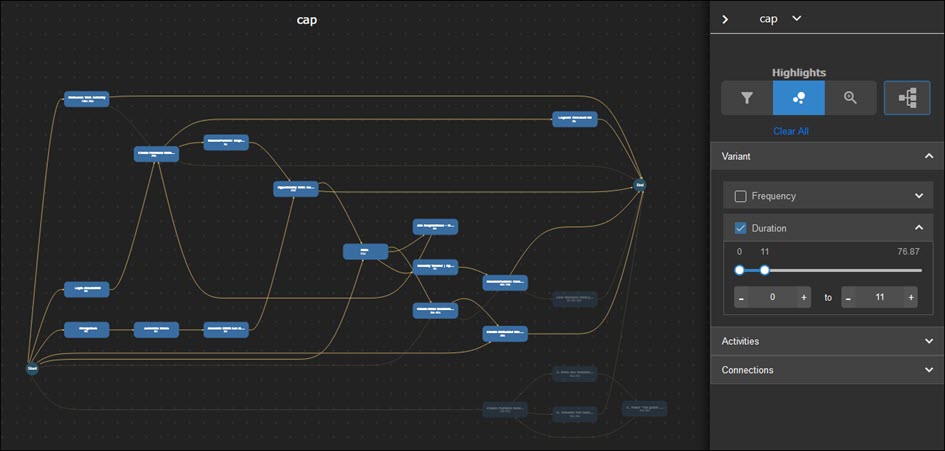
-
In the Highlights tab, expand the Variant section.
-
Highlight variant with the following filters:
Filter
Description
Frequency
Use the Variant Frequency slider to highlight frequently used variants.
The less used variants fade to the background.
Duration
To highlight variants by duration, use the Variant Duration slider to measure the number of seconds.
Only variants that meet the duration criteria are highlighted in the Business Process Visualization page.