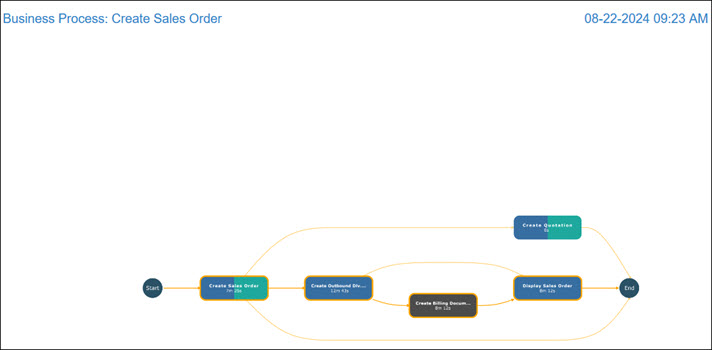Exporting a Process Analysis Graph
You can export a process analysis graph from the Process Intelligence Visualization tab and save it as a PDF file.
To export a process analysis graph:
-
From the left Process Intelligence Navigation pane, click Process Analysis.
The Business Process Visualization page opens.
-
In the right pane, select a business process from the Business Process drop-down list you want to export.
The process appears in the Visualization page.
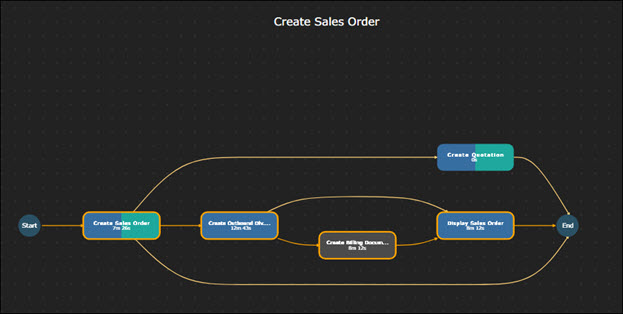
The Business Process Visualization page opens with the most common variant shown at the highest frequency. If needed, filter variants and activities. For more information, see Filtering Variants and Filtering Activities.
-
Click the Visualize
 tab.
tab.The Visualize tab opens.
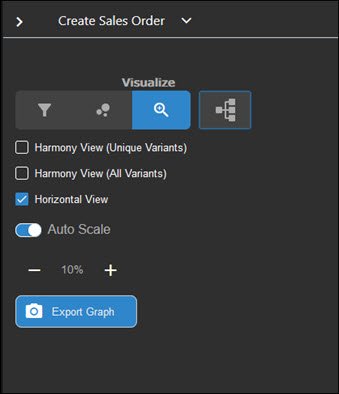
-
Click Export Graph.
A message opens stating that the graph is being prepared to export.
Another message opens, stating that the export has been completed. The PDF opens in your browser.
-
Locate the PDF file in your Downloads folder.