Comparing Business Process Data in the Process Summary Tab
In the Process Summary tab, you can compare the steps of two variants within the same activity. You can select to view matching and non-matching steps.
This feature does not apply to process mining and BPMN files because the files do not have steps.
To compare business process data:
-
From the top of the Data Management page, click the Process Analysis
 button.
button.The Business Process Visualization page opens.
-
In the right pane, select a business process from the Business Process drop-down list.
The process appears in the Visualization page.

-
If needed, filter variants and activities. For more information, see Filtering Variants and Filtering Activities.
-
Click an activity in the Process Visualization page.
The Process Summary tab opens with the details about the selected activity.
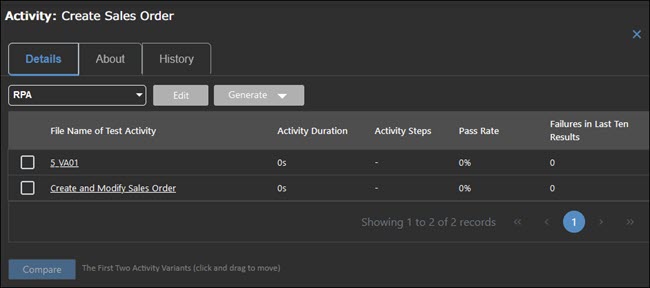
The Process Summary tab displays a list of sources for the activity, as well as the average duration time, step count, and unique connections.
-
Click a source in the Source column.
The file names appear in the File Name column.
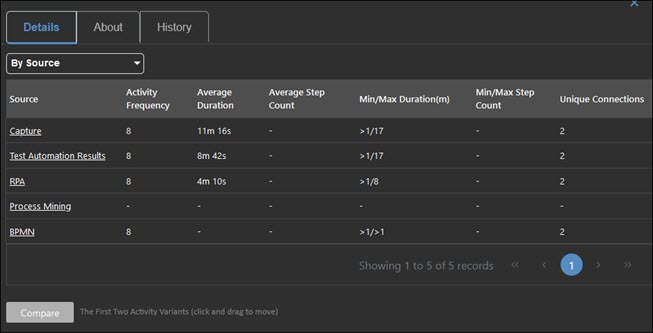
-
Select two files to compare process step details.
-
Click Compare.
The Activity Compare dialog opens with step details.
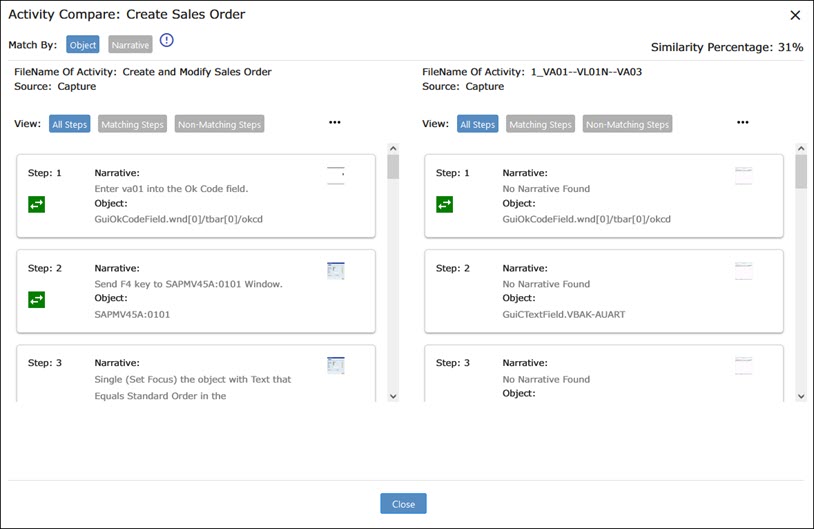
- In the Match By section, select one of the following viewing options:
- Object
- Narrative
-
To view matching steps, click Matching Steps.
If you selected the Object view, steps match if the following elements match:
- Step object name
- Step object name
- Object physical name
- Object component
- Object interface
-
Step action name
If you selected the Narrative view, steps match if the following elements match:
- Object physical name
- Object component
- Step narrative
- Step action name
-
To view non-matching steps, click Non-Matching Steps.
Matching steps have the Matching Steps
 icon and the Automated Files
icon and the Automated Files  icon next to the step.
icon next to the step. -
Click the Matching Steps icon to view matching steps from both processes.
The steps are highlighted with a light blue background.
-
Click the Automated Files icon to display other automated files containing the matching step with the current step.
-
When you have completed your work, click the Close button.
-
Click the Close button to close the Process Summary tab.