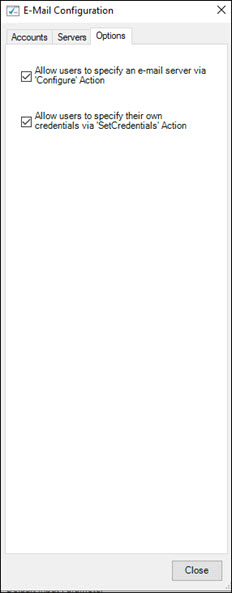Configuring Email Accounts for the Email Interface
The Email Configuration tool allows administrators to create and maintain Microsoft 365 email accounts for the Email interface. Administrators can configure accounts using basic authentication with the SetCredentials action and input configuration details for OAuth 2.0 authentication.
This tool facilitates the reuse of configured email accounts while protecting sensitive information, such as account credentials. When creating an email interface process, you select from the list of configured accounts with the Select E-Mail Account action.
Before configuring email accounts, administrators need to configure email servers. For more information, see Managing Email Servers for the Email Interface.
Users without administrator rights can only view email accounts.
To configure email accounts for the Email interface:
-
From the Certify menu, select Configure > Interfaces > Email.
The Email Configuration tool opens.
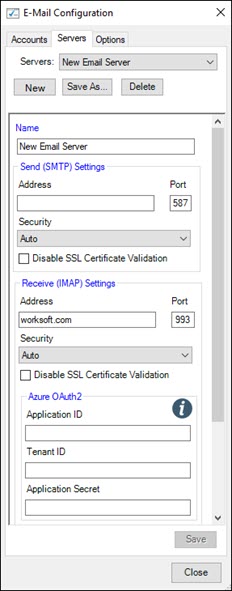
-
Click the Accounts tab.
The Accounts tab opens.
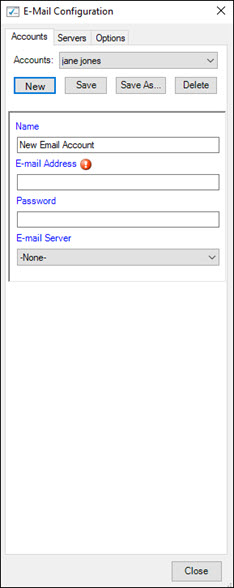
-
In the Accounts tab, click New to add an email account.
The New Account screen opens.
-
In the Name field, enter a unique email account name.
-
In the Email Address field, enter an email address that will be used to send and receive email messages.
-
In the Password field, enter a password or secret.
-
From the Email Servers drop-down list, select a server.
-
Click Save.
Configuring User Credentials
In the Options tab of the Email Configuration tool, administrators can grant the following permissions to users so they can specify their credentials for the SetCredentials and Configure actions:
- Allow users to specify email server via Configure action
-
Allow users to specify their own credentials via SetCredentials action