Learning Applications with XF Definitions
Certify XF Web Learn identifies existing Extensibility Framework (XF) definitions in web applications and creates application maps that you are able to import into Certify.
To learn applications with XF definitions:
- Open the application that you want to learn.
-
Open the utility from Certify by selecting Tools > Certify Interface Learn > Web from the menu.
Certify XF Web Learn opens.
-
From the File menu, select Web Options.
The Certify Web Interface Options tool opens.
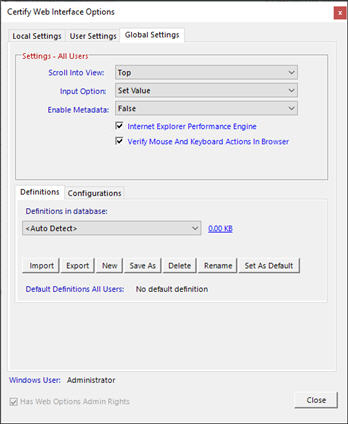
-
If not open, click the Global Settings tab.
- Configure your Certify Web Interface options. For more information, see Configuring Certify Web Interface Options.
-
After you have completed your configuration, click Close.
You now need to configure Certify XF Web Learn. In the lower right-hand corner of the Learn tool are Configuration options. If you do not see these options, click Options.
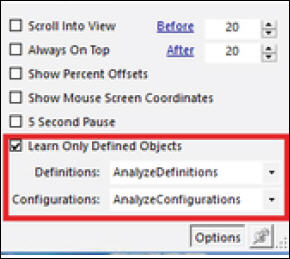
-
Select which options that you want to apply in learning your application:
Option
Description
Scroll Into View
If selected, when you highlight an object, it will scroll into view.
When using Touch Learn, you are able to use Before and After to select the number of objects that come into the tree before and after the object that you selected.
Always on Top
Keep Certify XF Web Learn always on top when other applications are opened.
Show Percent Offsets
Display the horizontal and vertical offsets in the Certify XF Web Learn status bar. These offsets are displayed for the selected object in the Learned Objects tree if it supports percent offsets.
This feature is turned off after 30 seconds.
Show Mouse Screen Coordinates
Display mouse coordinates in the status bar of Certify XF Web Learn.
This feature is turned off after 30 seconds.
5 Second Pause
Add a five-second delay before learning, highlighting, or getting a collection. This option may be needed if you have a drop-down list where you need to drop the list for the items to be seen.
Learn Only Defined Objects
Select this option to only learn objects that have XF definitions.
Definitions
Select XF Definitions from the drop-down list. The definitions in the list were configured in the Certify Web Interface Options tool.
Configurations
Select a Configuration option from the drop-down list. The options in the list were defined in the Certify Web Interface Options tool.
After you have configured Certify XF Web Learn, you are ready to learn your application.
-
From the Certify XF Web Learn menu, click Learn.
The Learn utility begins processing, and the Learned Objects pane displays objects.
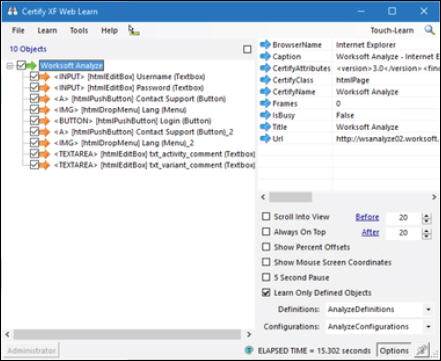
Objects with orange arrows are objects with XF definitions.
- If you want to view the properties of a specific object, click on the object and the properties are displayed in the Properties pane.
- Select File > Save Map to save your map.