Generating a Token in Certify Results API
To access the Certify Results API and create results queries, you will need to create a token. The access token is a credential that informs the API that the owner has been authorized to access the API and can perform specific actions.
Before you begin this process, you must register Certify Results API and Certify databases in the Worksoft Portal. For more information, see Configure Certify Results API in Worksoft Portal and Add Certify Databases to Worksoft Portal.
To generate at token in Certify Results API:
-
Open Certify Results API on your Certify Services server with the following URL address:
http://<servername>/CertifyResultsAPI
-
Using your Worksoft Portal credentials, enter your credentials and click Login.
Certify Results API opens.
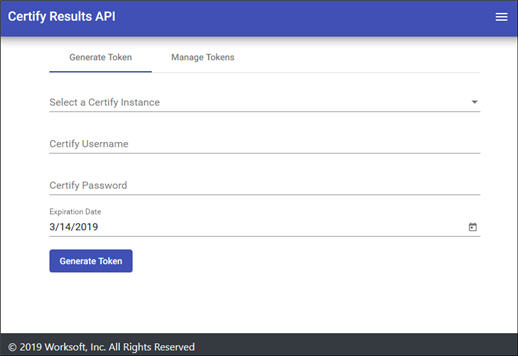
- In the Generate Token tab, select a Certify database in the Certify Instance drop-down list. The list consists of databases that are registered in Worksoft Portal.
-
In the Certify Username field, enter your user name that you use when signing into Certify.
- In the Certify Password field, enter your password.
- For the expiration date, click the Calendar icon in the Expiration Date field and select a date.
-
Click Generate Token.
The new token is generated.
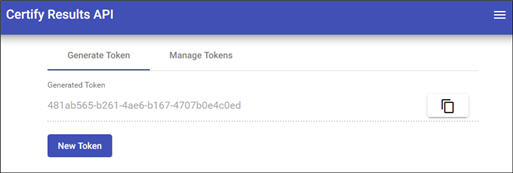
- If you need to generate another token, click New Token and follow the above process.
Managing Tokens
To view and manage existing tokens, click the Manage Tokens tab.
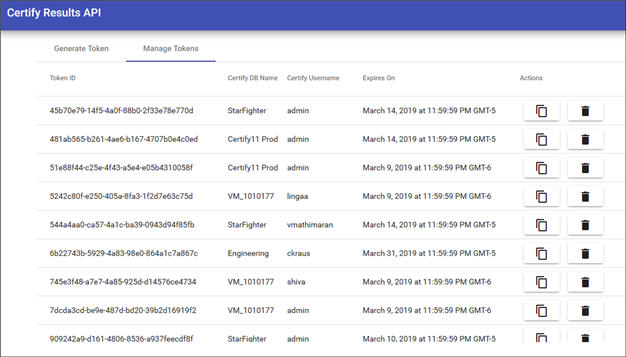
To copy a token, click the Copy Token to Clipboard  button.
button.
To delete a token, click the Delete  button.
button.