Configuring SAP Cloud ALM in the Worksoft Integration Gateway
After configuring SAP, you must configure SAP Cloud ALM in the Worksoft Integration Gateway to synchronize Certify and SAP Cloud ALM integration.
Accessing the Worksoft Integration Gateway
Listed below is the URL address for the Worksoft Integration Gateway:
https://<portalservername>Integration
Example: https://servername.worksoft.com/Integration
If you have any questions about your specific URL address, please ask your IT administrator.
To configure SAP Cloud ALM in the Integration Gateway:
-
Open the Worksoft Integration Gateway.
The Integration Gateway page opens.
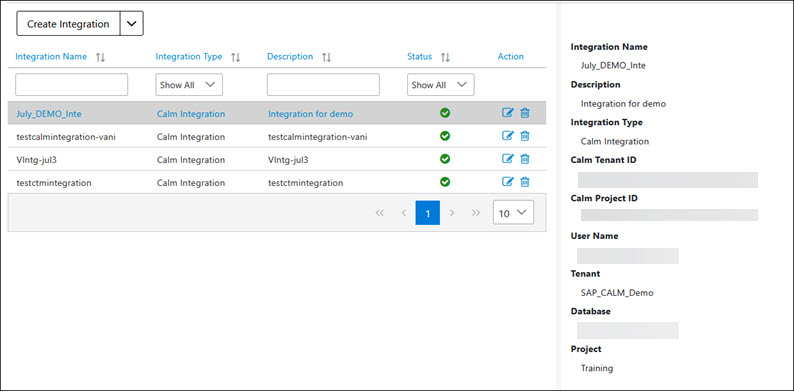
-
From the Create Integration drop-down list, select SAP Cloud ALM Integration.
The Calm Integration page opens.
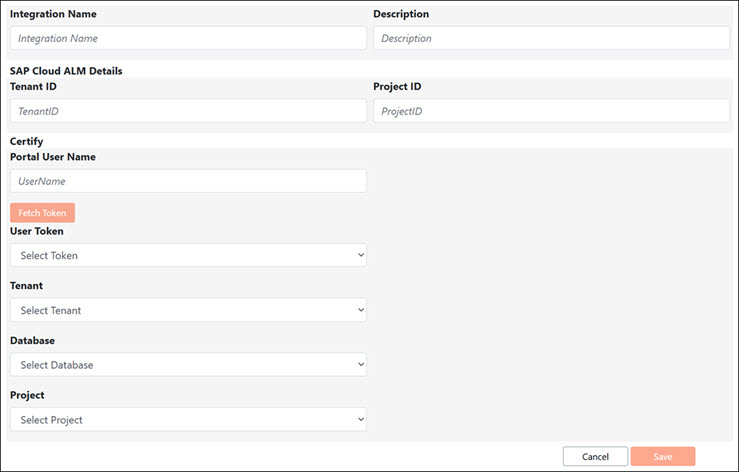
-
In the Integration Name field, enter a name for your SAP Cloud ALM integration.
-
(Optional) In the Description field, enter a description.
-
In the SAP Cloud ALM Details section, enter the SAP Cloud ALM tenant ID in the Tenant ID field.
When configuring SAP, you saved a Tenant ID from the SAP Business Technology Platform (SAP BTP) in a text editor.
-
In the Project ID field, enter your SAP Cloud ALM project ID.
When configuring SAP, you saved a Project ID from SAP Cloud ALM in a text editor.
-
In the Certify section, enter the portal username in the Portal User Name field.
The user must be associated with the Certify project you list in the Integration Gateway configuration.
-
Click Fetch Token to get user tokens to populate the User Token drop-down list.
If you previously added the token in the Worksoft Portal, the system displays a message stating that it successfully retrieved the token(s).
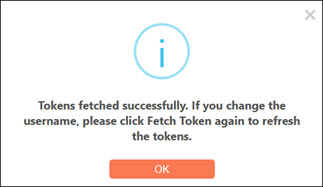
-
Click OK.
- From the User Token drop-down list, select a token.
-
From the Tenant drop-down list, select a Worksoft Portal tenant.
The tenant you select must have a Certify database associated with it.
- From the Database drop-down list, select a database registered in the tenant.
-
From the Project drop-down list, select the Certify project you want to integrate with SAP Cloud ALM.
You must have created the project before configuring Integration Gateway.
-
Click Save.
The SAP Cloud ALM integration appears in the list on the Integration Gateway page.
Worksoft Certify
After configuring the Integration Gateway, you can view the SAP Cloud ALM project and test cases in Worksoft Certify and edit the test cases. Two process attributes are added to the test cases:
- CALM_Processes
- CALM_Reviewed