Configuring SAP for Certify and SAP Cloud ALM Integration
To configure the Certify and SAP Cloud ALM integration, you must complete the following tasks in SAP:
- Access Account IDs in SAP BTP
- Configure an SAP service
- Create an endpoint for the SAP service
- Create a project
- Add test cases to a project
Accessing Account IDs in SAP BTP
Before creating an SAP service, you must open the SAP Business Technology Platform (SAP BTP) and select a Subaccount to access and copy the Tenant and Subaccount IDs. You need these IDs to configure the service for integration.
To access Account IDs in SAP BTP:
-
Sign in to the SAP BTP Cockpit.
The SAP BTP Home page opens.
-
Click the Switch Global Account button to open all Subaccounts.
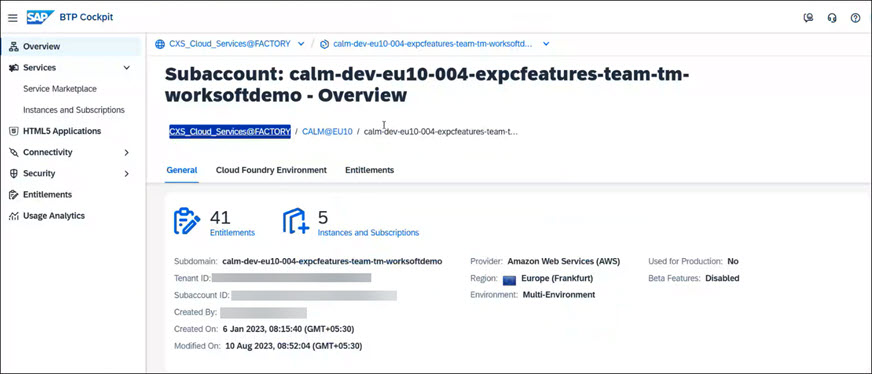
-
Select the Subaccount in which you want to integrate with Certify.
-
Copy the Tenant ID and Subaccount ID values and paste them into a text editor.
You need these IDs when configuring the SAP service and the Worksoft Integration Gateway.
Configuring an SAP Service
Next, you will use the Tenant ID and Subaccount ID values to create an SAP Cloud service.
To configure an SAP service:
- Open SAP Cloud ALM.
-
Click the Administration tab.
The Administration tab opens.
-
Click Landscape Management.
The Landscape Management page opens.
-
Click Test Automation.
-
From the Add drop-down list, select New Service.
The Add Service dialog opens.
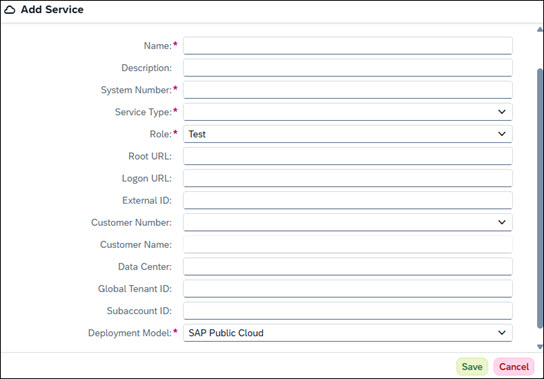
-
Enter the following service information:
Field
Description
Name
Enter a unique service name.
Description
(Optional) Enter a service description
System Number
Enter a unique number.
An alphanumeric number can be added.
Service Type
From the drop-down list, select Test Automation.
Role
From the drop-down list, select a role.
Examples:
Select Test for test service.
Select Production to add a production automation service.
Root URL
Enter the base URL for the Worksoft Integration Gateway.
Example: https://your-gateway-url.com
Global Tenant ID
Enter the Tenant ID from SAP BTP.
Subaccount ID
Enter the Subaccount ID from SAP BTP.
Deployment Model
From the drop-down list, select SAP Public Cloud.
-
Click Save.
The new service is saved.
Creating an Endpoint in SAP Cloud ALM
After saving your service, the next step is to define the corresponding endpoint to enable communication with Worksoft Certify via the Integration Gateway. Proper setup enables automated test execution and synchronization with external tools.
To create an endpoint for your service:
-
In the Landscape Management tab, click the Services & Systems tab.
The Services & Systems tab opens.
-
Select the service you created for Certify integration with SAP Cloud ALM.
The Service page opens.
-
Scroll down to the Endpoints section and click Add.
The Add Endpoint dialog opens.
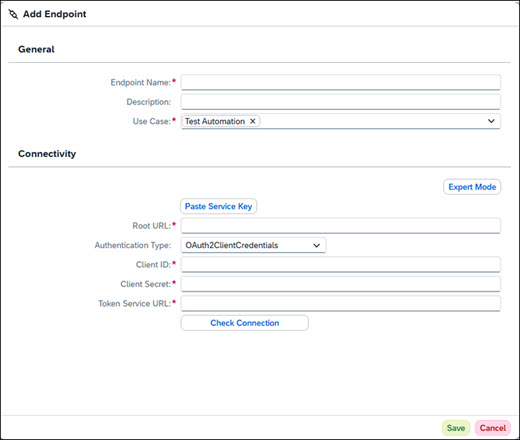
-
Enter the following endpoint information.
Field
Description
Endpoint Name
Enter a unique endpoint name.
Description
(Optional) Enter an description
Use Case
From the drop-down list, select Test Automation.
Root URL
Enter the base URL for the Worksoft Integration Gateway.
Example: https://your-gateway-url.com
Authentication Type
From the drop-down list, select OAuth2ClientCredentials as the authentication method since Integration Gateway requires OAuth 2.0 for secure access.
Client ID
Enter the valid Client ID for accessing Integration Gateway.
The ID can be found in the configuration file from your existing server host.
Client Secret
Enter the Client Secret for accessing the Integration Gateway.
The Secret can be found in the configuration file from your existing server host.
Token Service URL
Enter the Worksoft Authorization token address.
Example: https://hostname.worksoft.com/authentication/token
-
Click Check Connection.
A message opens stating the HTTP status code as passing.
-
Click Close.
-
Click Save to save the endpoint.
Creating a Project
Next, you must create a project for the Certify and SAP Cloud ALM integration. You will use the project ID when you configure the Worksoft Integration Gateway.
To create a project:
-
On the SAP Cloud ALM Home page, click the Implementation tab.
The Implementation tab opens.
-
Click Projects and Setup.
The Manage Projects page opens.
-
Click Create.
The New Project page opens.
-
In the Project field, enter a unique project name.
-
Click Save to save your project.
The new project is listed in the Manage Projects pane.
-
Select the project you created.
-
In the project's URL address, copy the Project ID and paste it into a text editor. You need the ID when configuring the Worksoft Integration Gateway.

The Project ID is located between /projects/ and /setup/.
-
Assign a scope with at least one solution process to the project.
You can create a new scope or add an existing scope. For more information, see the SAP Cloud ALM Application Help.
Scopes are process folders in Certify.
-
Create test cases for the project that you will integrate with Certify. For more information, see the SAP Cloud ALM Application Help.
Test cases are processes in Certify. You will add steps to the test cases in Certify.
Worksoft Integration Gateway
Next, you must configure the Worksoft Integration Gateway connection. For more information, see Configuring SAP Cloud ALM in Integration Gateway.
After configuring the Integration Gateway, you can view the SAP Cloud ALM project and test cases in Worksoft Certify and edit the test cases.