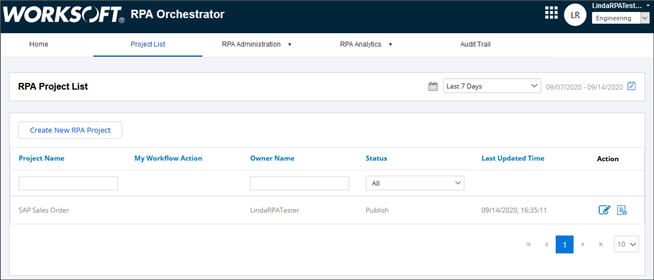Approving an RPA Model
The project owner signs off and approves the RPA Model in the Worksoft RPA Orchestrator. The owner can select a manual worker to execute the RPA Model.
To approve an RPA Model:
-
From the Worksoft RPA Orchestrator menu, select Project List.
The RPA Project List page opens.

-
Click the Edit
 button next to the project waiting for your action.
button next to the project waiting for your action.The Approve RPA Model page opens.
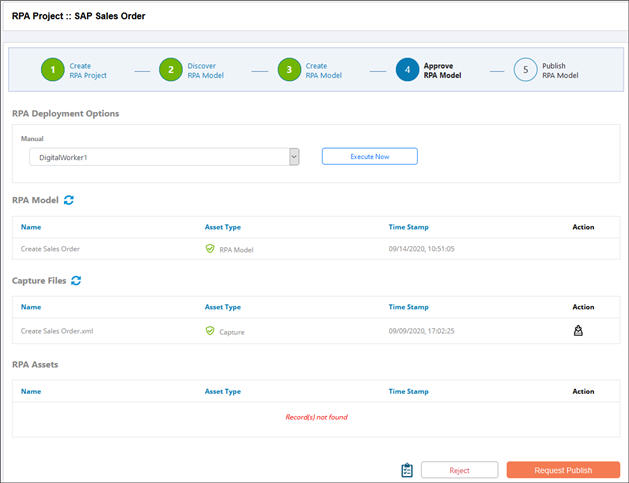
- Click the Note
 button for an overview of the steps you must complete.
button for an overview of the steps you must complete. -
(Optional) If you want to test the RPA Model, select a manual digital worker from the Manual drop-down list.
If you do not want to test the RPA Model, go to Step 7.
If no workers appear in the drop-down list, go to the Digital Worker Administration page to verify that manual workers are not Paused. If they are paused, enable these workers.
-
Click Execute Now.
A message opens stating that the process has been queued successfully.
- Click OK.
-
The Confirmation dialog opens.
- (Optional) In the Note field, enter a note.
-
Click OK.
The Status column updates to the next step, and RPA Publisher is alerted that action is required. For more information, see Publishing an RPA Model.