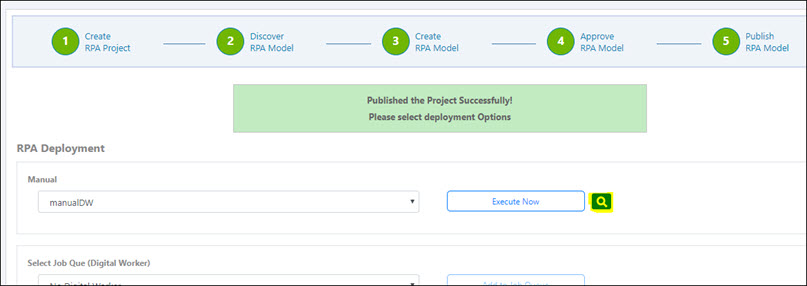Publishing an RPA Model
The RPA Publisher reviews the following project items to determine if the RPA Model is ready for production:
- Capture file
- RPA assets
- RPA Model
After the project has been reviewed, the RPA Publisher sends the RPA Model into production where it can be executed.
To publish an RPA Model:
-
From the Worksoft RPA Orchestrator menu, select Project List.
The RPA Project List page opens.
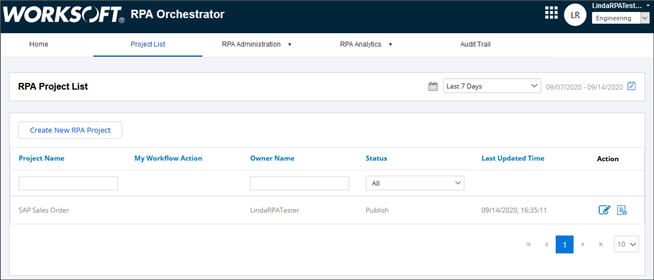
-
Click the Edit
 button next to the project waiting for your action.
button next to the project waiting for your action.The Publish RPA Model page opens.

-
Review the RPA Model, Capture files, and RPA assets.
After you have reviewed the project, you are ready to publish it for production.
-
If you approve of the RPA Model, click Notify for Production.
If you reject the RPA Model, click Reject.
If the Publisher rejects the RPA Model, it will be sent back to the RPA Approver.
The Confirmation dialog opens.
- (Optional) In the Note field, enter a note.
-
Click OK.
A message appears stating that the RPA project was published successfully, and it is ready to be deployed. After it is published, no changes can be made to the RPA project.