Migrating Worksoft Execution Manager Data to the Continuous Testing Manager
Worksoft Continuous Testing Manager (CTM) replaces Worksoft Execution Manager. Current Execution Manager users can migrate their data to CTM by using the Data Migration tool.
Execution Manager requests will be read, converted, and saved to CTM as suites. No data will be modified in the Execution Manager database.
You will need the following installed before you migrate your data:
- Worksoft Authentication service
- Worksoft Portal
- Worksoft Scheduler
Go to the Worksoft Customer Portal to download Worksoft Portal and click here to view Worksoft Portal's system requirements. For more information about installing Worksoft Portal and services, see the Worksoft Infrastructure Services Installation Guide.
Also, you will need to install CTM before you begin migration. Click here to view the CTM's system requirements. For information about installing CTM, see the Worksoft Continuous Testing Manager Installation Guide.
Preparing for Migration
Prior to running the Data Migration tool, complete the following tasks:
- Before uninstalling Worksoft Management Studio, click the Master Configuration tab in the product and make note of the Management Studio database credentials. You need to have the following information for migration:
- Database server name
- Database name
- Database user name and password
- Before uninstalling Execution Manager, click the Execution Manager tab in Worksoft Management Studio and make note of the Execution Manager database credentials. You need to have the following information for migration:
- Database server name
- Database name
- Database user name and password
To migrate Execution Manager data to CTM:
-
On the machine where CTM is installed, navigate to the following folder:
C:\Program Files (x86)\Worksoft\ContinuousTestingManager\Migration
-
Double-click Worksoft Execution Migration.exe.
A message appears stating that you will lose your machine resource associations. Because machines are different, these associations will not be persisted.
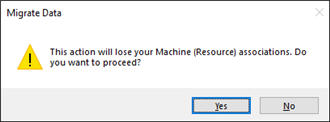
-
Click Yes.
The Data Migration tool opens.
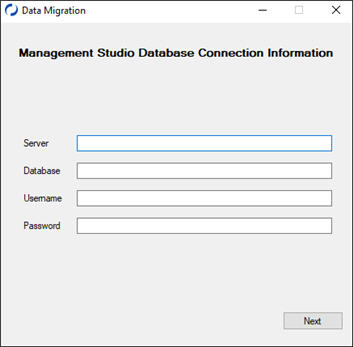
-
In the respective fields, enter the Management Studio database connection information:
- Database server name
- Database name
- Database user name and password
-
Click Next.
The Execution Manager Database Connection Information page opens.
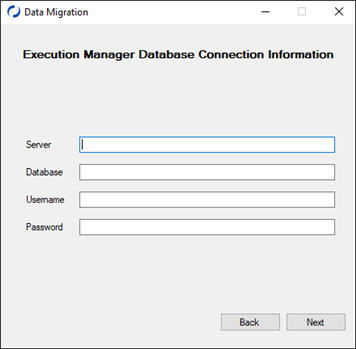
-
In the respective fields, enter the Execution Manager database connection information:
- Database server name
- Database name
- Database user name and password
-
Click Next.
The Portal Database Connection Information page opens.
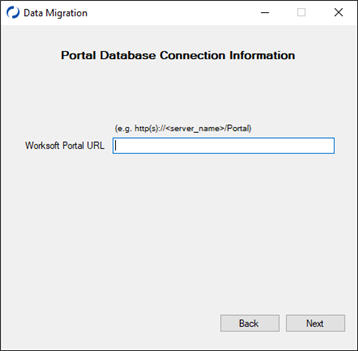
-
Enter the Worksoft Portal URL.
-
Click Next.
The Select Tenant Relation page opens.
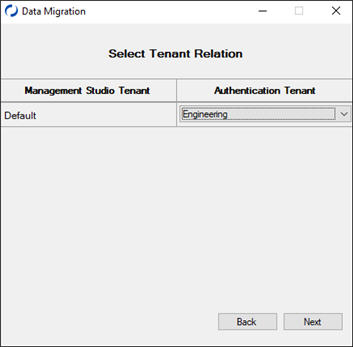
You need to match existing Management Studio tenants to existing Authentication Service tenants. No tenants can be created or migrated.
-
For each Management Studio tenant, select an existing Authentication tenant from the drop-down list.
-
After all tenants have been mapped, click Next.
The Select Certify Database Relation page opens.
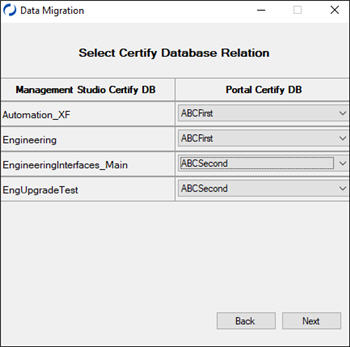
You need to map Management Studio Certify databases to Worksoft Portal Certify databases. No Certify databases can be created or migrated.
-
For each Management Studio database, select an existing Worksoft Portal Certify database from the drop-down list.
-
After all databases have been mapped, click Next.
The Migrate Requests page opens.
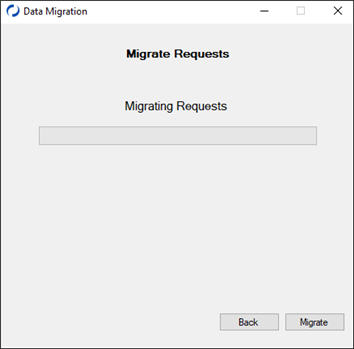
-
Click Migrate.
The process of migrating Execution Manager requests to CTM suites starts.
- Click Close when the migration is complete.
-
From the Continuous Testing Manager menu, click Suites.
The Suites screen opens.
-
Refresh the Suites screen.
The migrated data appears in the Suites screen.