Viewing Step Details in the Automator User Persona View
Worksoft Business Capture must be in Review mode with the Automator User Persona view if you want to view step details.
To view step details:
-
Click the Business Capture
 icon on your desktop.
icon on your desktop.Business Capture opens.
-
Click the Automator User Persona
 button.
button.The Automator User Persona view opens.
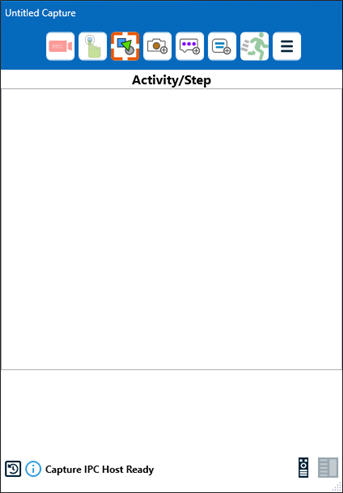
-
Begin creating a Capture, or click the Main Menu
 button and select Load from Local File to load an existing Capture.
button and select Load from Local File to load an existing Capture.
-
To view an image of a selected step, select the step and double-click on the image.
-
To view the details of a step, click the Open Step Details
 button next to the step.
button next to the step.The Step Information pane opens.
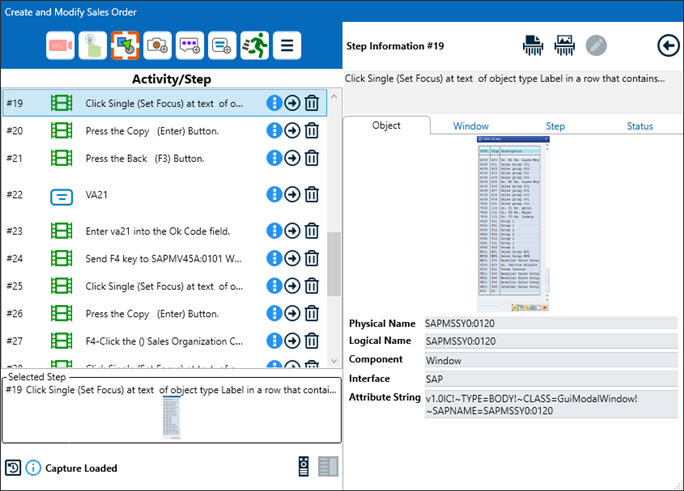
- Click each of the following tabs to view details.
- Object
- Window
- Step
- Status
-
If you want to clear the data of a selected step, select a step and click the Shred Step Data
 button.
button.Removing data resets the parameters to their default values.
-
If you want to remove an image from a selected step, select a step and click the Shred Step Image
 button.
button.To undo an action, press <Ctrl> <Z>.
-
After you have completed reviewing your process, click the Close Panel
 button to close the pane.
button to close the pane.