Configuring the SAP Interface in Business Capture
Before you capture your SAP process with Business Capture, you must configure the SAP interface.
To configure SAP options in Business Capture:
- Open the application you want to capture process steps.
-
Click the Business Capture
 icon on your desktop.
icon on your desktop.Worksoft Business Capture opens.
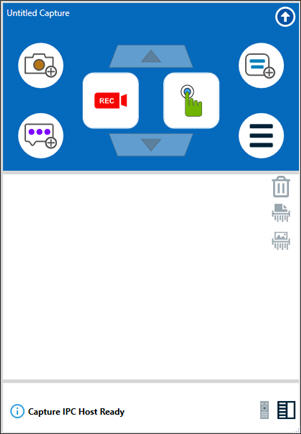
-
Click the Main Menu
 button and select Settings > Configure Interface and License.
button and select Settings > Configure Interface and License.The Configuration dialog opens.
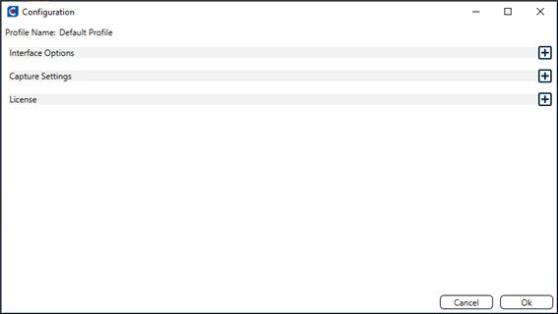
-
Expand Interface Options.
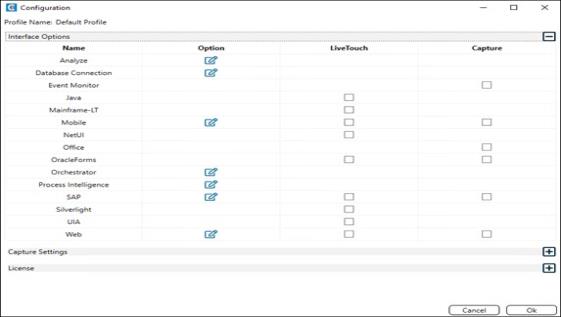
-
Click the Edit Option
 icon next to SAP.
icon next to SAP.The SAP Options dialog opens.

- Select one of the two options:
- Verbose Name Activity
When you select this option, Business Capture inserts a Named Activity step with each change of screen caption regardless of the underlying SAP transaction.
If this option is not selected, Business Capture ignores the screen caption and inserts a Named Activity step only when the SAP transaction changes.
-
Verbose Tab Click
When you select this option, Business Capture automatically inserts a Click step for the tab before any captured steps within the tab. This option allows the tab control to be in focus. During automation, if a tab is not focused, all subsequent steps interacting with the controls inside the tab will fail.
If this option is not selected, no Click step is added, and no special processing will be performed when interacting with the tab controls.
- If you want to enable capture of a UFT script, select the UFT Capture Mode option.
-
Select the Capture steps in the order entered option to maintain the same order in which all steps were captured.
By default, Business Capture generates steps in the order returned by SAP, which may not be how the user interacted with the SAP field. This option allows the user to overwrite the default behavior and produce steps in the same order in which they were captured.
- Click OK.
-
Click OK to close the Configure Interface and License dialog.
The SAP interface is configured, and you are ready to capture processes. For more information, see Capturing Processes with Business Capture.