Marking a Capture for Automation in Process Intelligence
From the Captures tab in Process Intelligence, you can select to mark Captures that you want to automate within Worksoft Certify. The marked Captures are saved in a Capture repository, and you can download them from Certify to create processes.
For more information about importing Captures into Certify, see Importing Capture Files From Process Intelligence.
To mark a Capture for automation:
-
From the Data Management page, click the Capture tab.
The Capture tab opens.
-
From the Captures list, select a Capture.
-
Click Mark for Automation.
The Mark for Automation dialog opens.
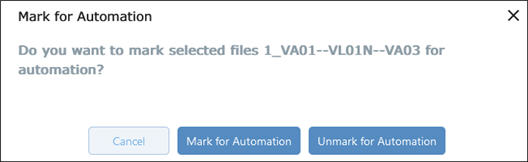
-
Click Mark For Automation.
The Marked for Automation
 icon appears in the Capture's Automation column.
icon appears in the Capture's Automation column.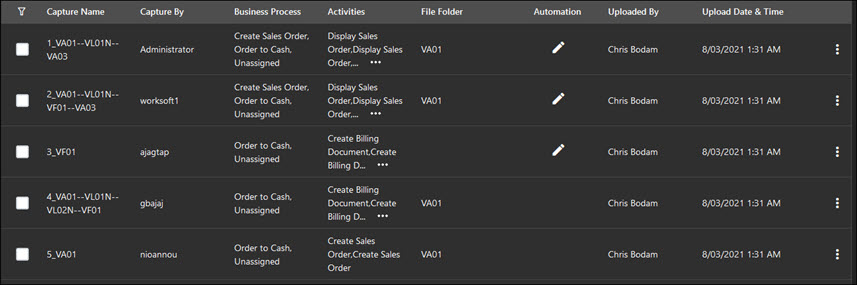
To remove a Capture from automation:
-
From the Data Management page, click the Capture tab.
The Capture tab opens.
-
From the Captures list, select a Capture that has been marked for automation.
-
Click Mark for Automation.
The Mark for Automation dialog opens.
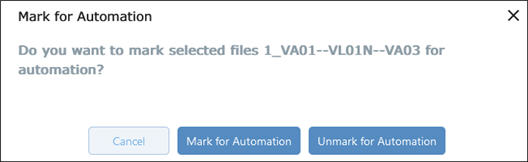
-
Click Unmark For Automation.
The Marked for Automation
 icon is removed from the Capture's Automation column.
icon is removed from the Capture's Automation column.