Adding Test Scripts to a Test Case
After you have created a test script in Rational Quality Manager, you will need to add the test script to a test case in order to run your tests.
For information on how to create a test script, see Creating Test Scripts in Rational Quality Manager.
To add test scripts to a test case:
- Log into Rational Quality Manager.
-
From the Home menu, select the project you want to open from the Quality Management section.
The Project screen appears.
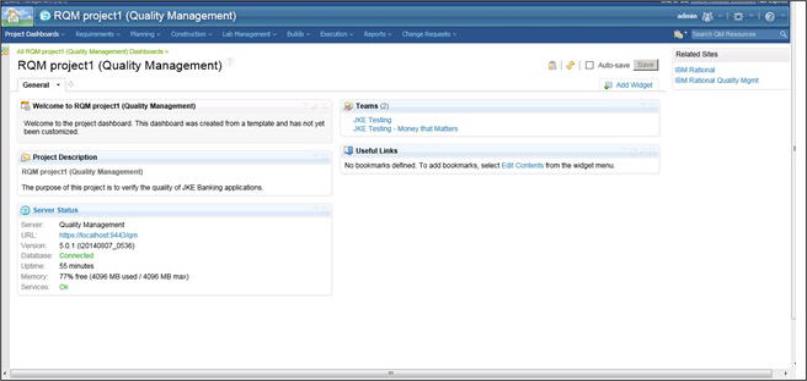
-
From the Construction menu, select Test Case.
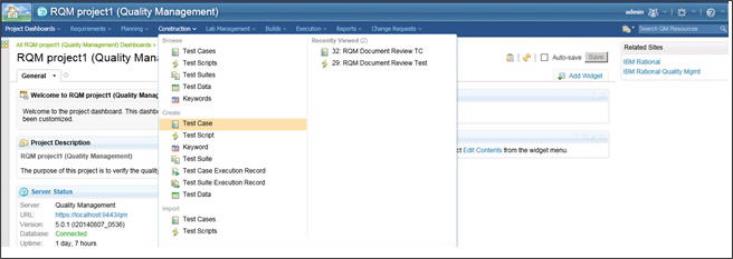
The Test Cases screen appears.
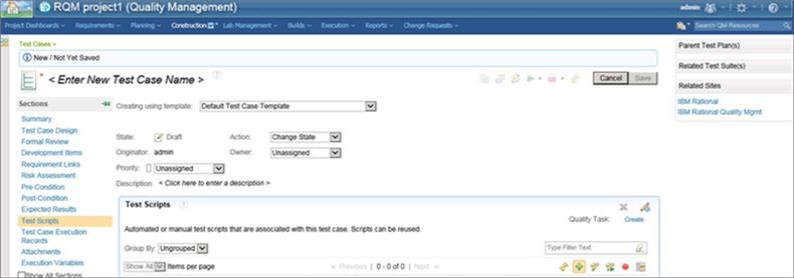
- In the Enter New Test Case Name field, type in a test case name.
-
Click the Add Existing Test Scripts button.
The Add Test Scripts screen appears.
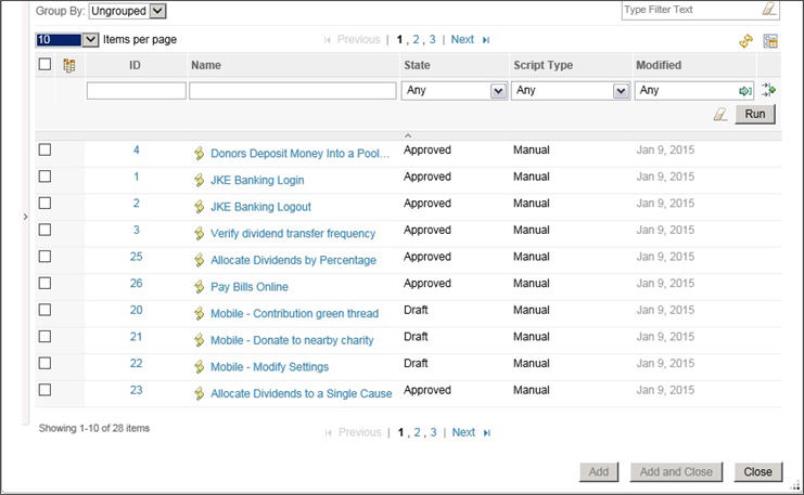
- Select the test scripts that you want to attach to the test case.
-
Click Add.
The added test scripts appear in the Test Scripts section on the Test Cases screen.
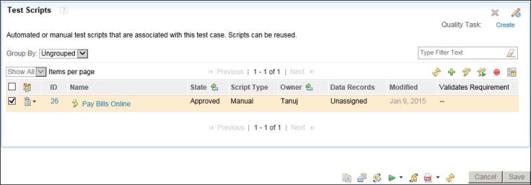
-
Click Save.
You are now ready to run your test case. For information, see Running Your Test Case.