Creating CTM Suites
After adding your desktop machines and created desktop credentials, you will now create Continuous Testing Manager (CTM) suites. A CTM suite is a Certify process or a group of Certify processes that you schedule to execute on the CTM Agent.
To create CTM suite, you must complete the following tasks:
- Create suite.
- Select source.
- Determine how to run the suite.
- Determine when to schedule the suite to run.
- Select who receives notifications about the suite.
To create a suite:
-
From the Continuous Testing Manager menu, click Suites.
The Suites page opens.

-
Click Create Suite.
The Create Suite page opens.
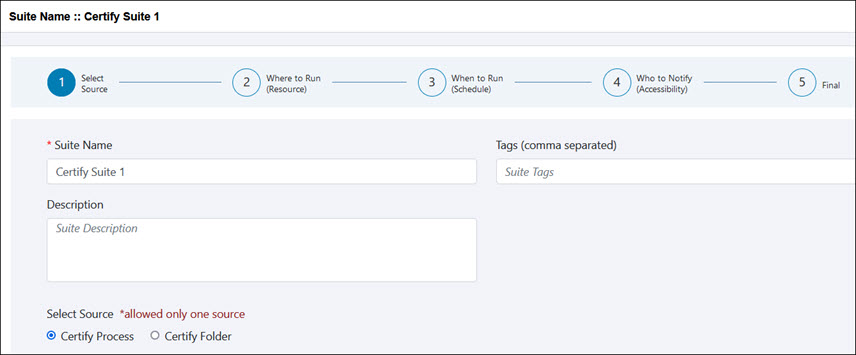
-
In the Suite Name field, enter a unique name for the suite.
-
In the Tags field, enter tags that will help you filter suites by tags. Separate the tags with commas.
-
(Optional) In the Description field, enter a description for the suite.
Selecting a Source for Your Suite
Next, you will select a source for your suite. You must select Certify processes or folders as the source for your suite.
To select a source for your suite:
- In the Create Suites page, scroll down the page to the Select Source section.
- Select one of the following sources:
- Certify Process - Default value
-
Certify Folder
- From the Database drop-down list, select a Certify database where you what to search for processes.
- From the Project drop-down list, select a Certify project which contains the processes that you want to execute.
-
Click the Select Results Folder
 button.
button.The Select Results Folder dialog opens.
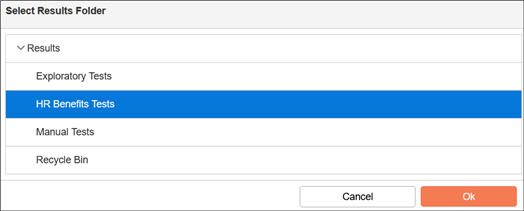
-
Select the folder where the results for your suite will reside in Worksoft Certify.
-
Click OK.
-
In the Select Certify Process(es) section, folders and processes from the selected project are listed in the Folder/Process Name grid.
-
If filtering is needed, click the Filter By Process Attributes button.
If you do not want to filter by attributes, go to Step 12.
The Filter to Identify Certify Processes dialog opens.
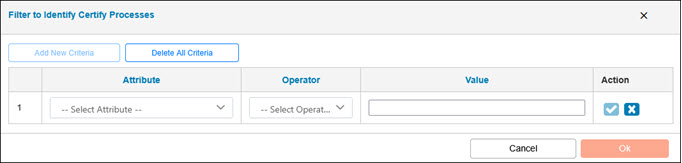
-
Click Add New Criteria and enter the attribute information.
-
Click OK.
-
From the Folder/Process Name grid, select a folder that contains the processes you want to execute or select specific processes.
If needed, use the Search tool or Expand All tool to find processes.
After you selected a folder or processes, the processes are listed in the Selected Certify Process(es) grid.
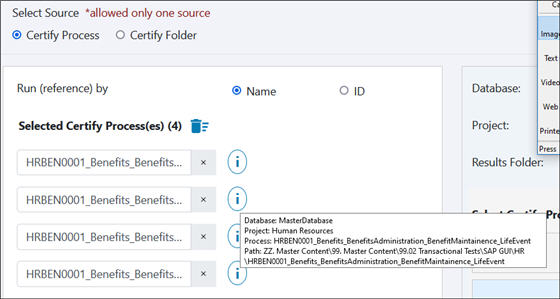
-
If you want to see the full name of the process, click the Information
 button next to the process.
button next to the process. -
If you need to delete a process, click the Delete button.
-
After you have selected your source, click Next.
The next step is to select how to run the processes.
The Database and Project fields drop-down lists are populated.
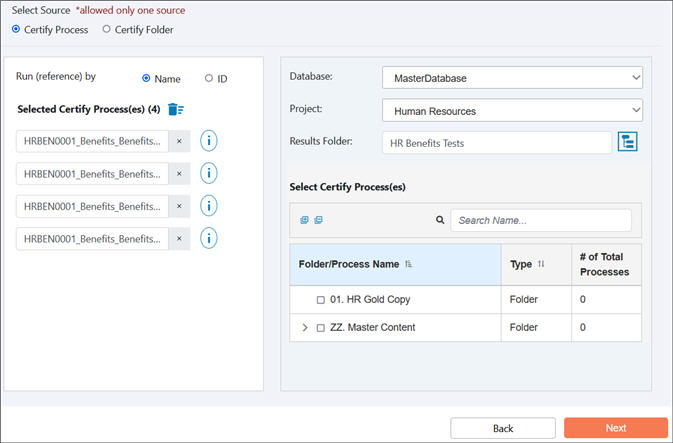
Specifying How to Run the Suite
After you have clicked Next, the Execution Specification page opens. You must configure how you want to execute your suite.
If you need to go back to the previous page, click 1 on the Progress Bar.
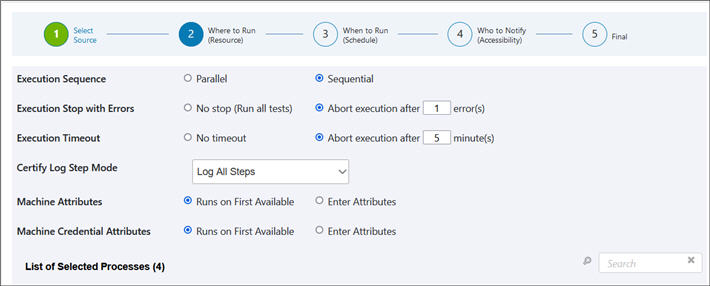
To specify how to run the suite:
-
Specify how you want to conduct your process execution:
Action
Options
Execution Sequence
-
Parallel
Run selected processes at the same time.
-
Sequential
Run selected processes in a specified order. If you select this option, then you must select the order of process execution in the first column of the List of Selected Processes section.
Execution Stop with Errors
- No stop (Run all tests)
Run all processes without stopping.
-
Abort execution after # errors(s)
Abort process execution after a specified number of errors.
Execution Timeout
- No timeout
Set no timeout for process execution.
-
Abort execution after # minute(s)
Enter the number of minutes in which to abort execution.
Stop on Step Failure
Select this option to stop execution when a step fails.
Certify Log Step Mode
Select the mode on how you want the steps to be logged:
- Log All Steps - All steps are included in the log file. Depending on the size of the process, you may have memory issues. The database will grow at a large pace, and regular maintenance will be needed.
- Log Aborted Steps Only - Only aborted steps are listed in the log file.
- Log Failed Steps - Only failed steps are listed in the log file.
- Log Process Only - Only the log header and log process tables are included in the log file.
- Log Status Only - Only the log header table is included in the log file.
- Log Disabled - No logging is selected, and all the log tables are skipped.
Machine Attributes
- Runs on First Available
Run suite from any available CTM Agent.
-
Enter Attributes
Use attributes to help identify which machine you want to use for execution. When selected, the attribute grid opens.
Click the Add Key/Value button.
Enter your key and value, and click the Save
 button.
button.Repeat this process to add more attributes.
Machine Credential Attributes
- Runs on First Available
Run suite from any available CTM Agent.
-
Enter Attributes
Use these attributes to help identify which machine you want to use for execution. When selected, the attribute grid opens.
Click the Add Key/Value button.
Enter your key and value, and click Save
 .
.Repeat this process to add more attributes.
-
-
Scroll down the page to the List of Selected Processes table.
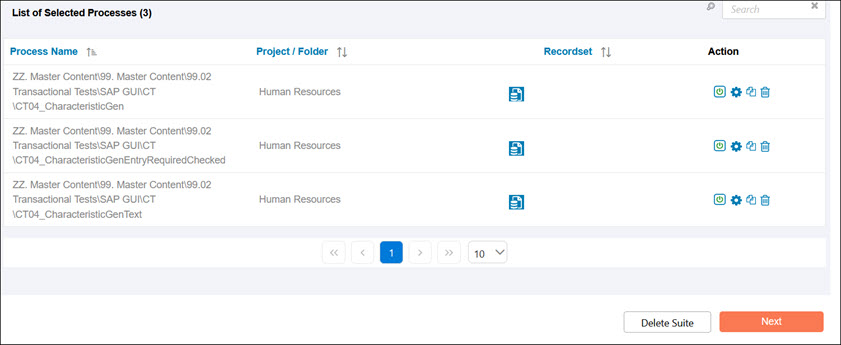
-
If you want to add a recordset to a process, click the Attach Recordset
 button next to the process.
button next to the process. If you do not want to add a recordset, go to Step 7. If you selected process folders, you will not be able to add recordsets.
The Edit Recordset dialog opens.
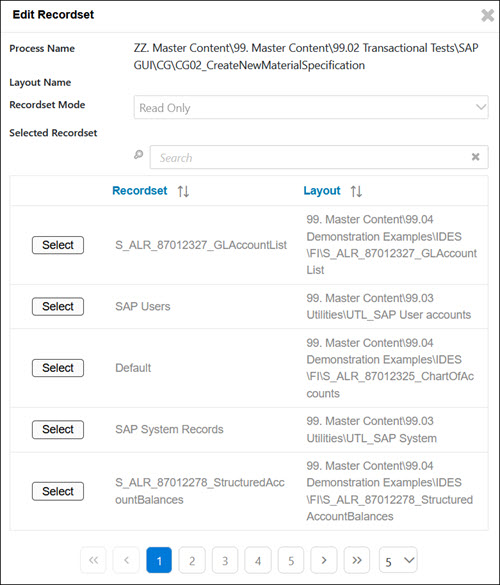
-
Click the Select button next to the recordset you want to add to the process.
The selected process row color changes to blue.
You are only able to select one recordset per process.
If needed, use the Search feature to find a specific recordset.
To remove the recordset, click Remove.
-
Click Close to close the dialog.
-
If needed, add recordsets to other processes.
-
If you want to edit one of the processes, click the Configure Process
 button next to the process. For more information, see Changing the Execution Configuration of a Process in a Suite.
button next to the process. For more information, see Changing the Execution Configuration of a Process in a Suite. -
If you want to run a process multiple times, click the Clone Process
 button next to the process.
button next to the process.The cloned process is added to the List of Processes.
-
Click Next.
The next step is to schedule execution of your suite.
Scheduling Your Suite Execution
After you have clicked Next, the When to Run (Schedule) page opens. You must configure how you want to schedule your suite execution.
If you need to go back to the previous page, click 1 or 2 on the Progress Bar.
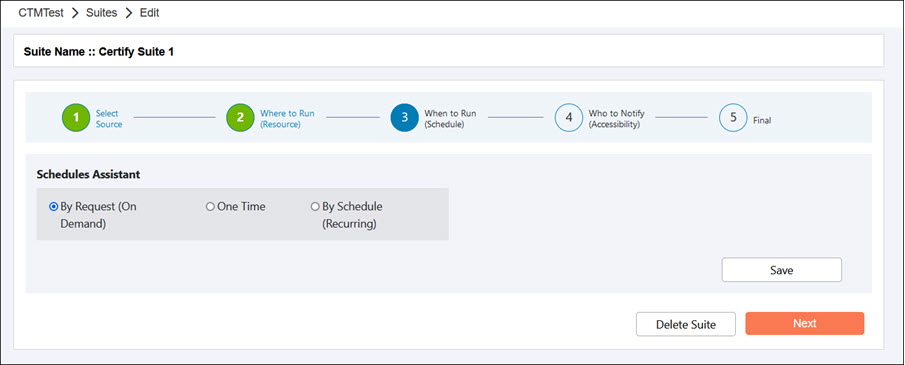
To schedule your suite execution:
-
In the Schedules Assistant section, select one of the following options:
Option
Description
By Request (On Demand)
No execution schedule is selected for the suite. You can manually execute the suite after you have completed configuration.
One Time
Schedule the suite to execute one specific time.
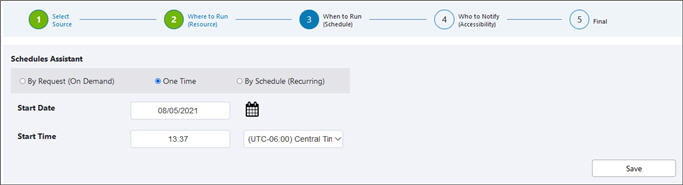
If you select this option, you must do the following steps:
- Click in the Start Date field to select a date.
- Click in the Start Time field to select a time.
- From the Time Zone drop-down list, select a time zone.
-
Click Save.
A message asks if you want to schedule suite execution at the selected time.
-
Click Yes.
By Schedule (Recurring)
Schedule the suite to execute on a specified recurring schedule.
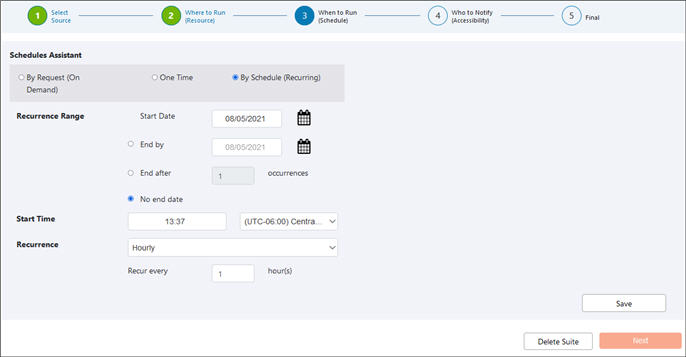
If you select this option, you must do the following steps:
- In the Recurrence Range section, click in the Start Date field to select a date.
- If you want the schedule to end by a certain date, select the End by option and click in the End by field to select a date.
- If you would rather have the schedule end after a certain amount of occurrences, select the End after option and click in the End after field and enter a number.
- Click in the Start Time field to select a time.
- From the Time Zone drop-down list, select a time zone.
- From the Recurrence drop-down list, select one of the following:
-
Hourly
Enter the amount of hours.
-
Daily
Enter the amount of days.
-
Weekly
Enter how many times you want to execute in the week. Also, select which days you want to execute the suite.
-
Monthly
Enter the day and the number of months.
-
Yearly
Enter the amount of years and select the month and day.
-
Click Save.
A message asks if you want to schedule suite execution at the selected time.
-
Click Yes.
-
Click Next.
The next step is to select who receives notifications about the suite.
Selecting Who Receives Suite Execution Notifications
After you have clicked Next, the Who to Notify (Accessibility) page opens. You must select who will receive emails with suite execution summaries.
If you need to go back to the previous page, click 1 , 2, or 3 on the Progress Bar.
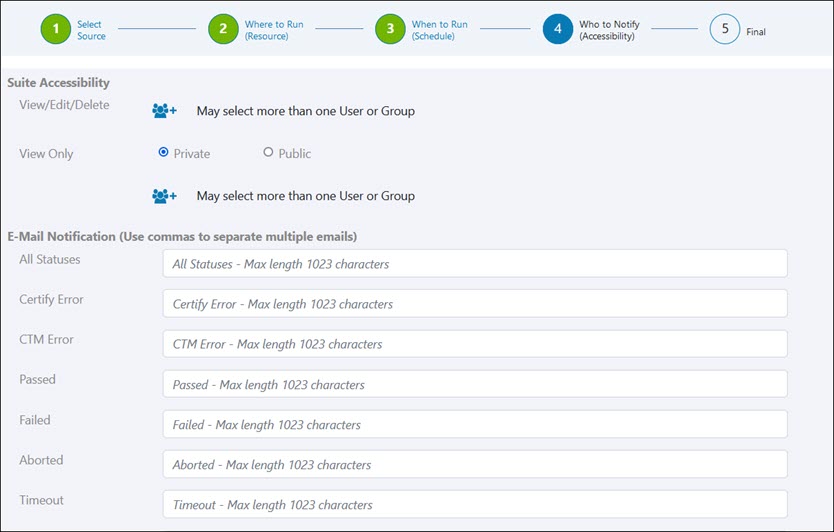
To select who receives notifications about the suite:
-
In the Suite Accessibility section, click the View/Edit/Delete Add User/Group
 button to assign users or groups View, Edit, and Delete permissions.
button to assign users or groups View, Edit, and Delete permissions.The Select Users and Groups dialog opens.
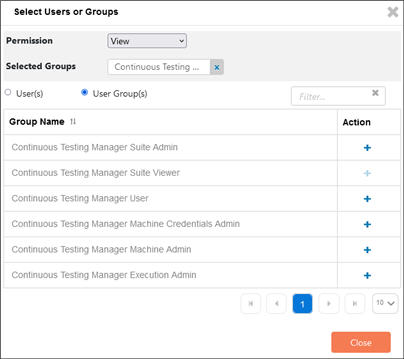
- Select one of the following options:
- User(s)
-
User Group(s)
The table lists available users or groups. At least one user or group must be assigned permissions, but you may select more than one.
-
Click the Add
 button in the Action column next to the user or group you want to assign permissions.
button in the Action column next to the user or group you want to assign permissions. -
After you have made your selections, click Close.
The user(s) or group(s) is listed next to the View/Edit/Delete option in the Suite Accessibility section.
-
Repeat this process to add more users or groups with different permissions.
- In the View Only selection, select one of the following options:
- Private
-
Public
-
If you selected Private, click the View Only Add User/Group
 button to assign users or groups View permissions.
button to assign users or groups View permissions.The Select Users and Groups dialog opens.
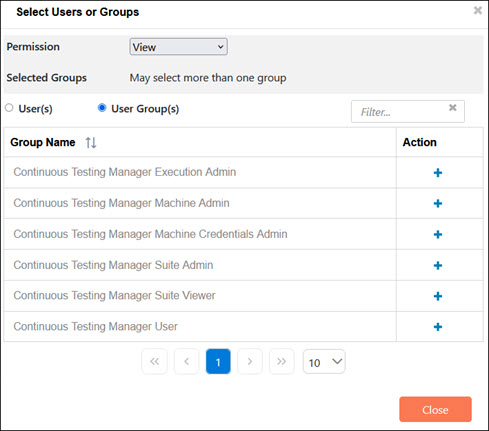
If you selected the Public option, go to Step 11.
- Select one of the following options:
- User(s)
-
User Group(s)
The table lists available users or groups. At least one user or group must be assigned permissions, but you may select more than one.
-
Click the Add
 button in the Action column next to the user or group you want to assign permissions.
button in the Action column next to the user or group you want to assign permissions. -
After you have made your selections, click Close.
The user(s) or group(s) is listed next to the View Only option in the Suite Accessibility section.
-
If you want to send email notifications for every suite and process execution status, select the Notify on each Process Execution Status option.
Users receive notifications when a suite starts executing, a process starts executing, a process is running, and suite and process execution ends.
-
In the Email Notification grid, enter the email addresses that you want notified after the suite execution is complete.
Use commas to separate multiple emails.
You can add email addresses to the following statuses:
Status
Description
All Statuses
Recipient receives email notification for all execution statuses.
Certify Error
Recipient receives email notification for all execution statuses that fail because of a Certify error.
CTM Error
Recipient receives email notification for all execution statuses that fail because of a CTM error.
Passed
Recipient receives email notification for all passed execution statuses.
Failed
Recipient receives email notification for all failed execution statuses.
Aborted
Recipient receives email notification for all aborted execution statuses.
Timeout
Recipient receives email notification for all execution statuses that timed out.
Skipped
Recipient receives email notification for all skipped execution statuses.
ALM Error
Recipient receives email notification for all ALM error statuses.
Blocked
Recipient receives email notification for all blocked statuses.
Disabled
Recipient receives email notification for all disabled statuses.
-
After you have added all of the email addresses, click Final.
You have completed creating your suite and the Final page opens with the suite summary.
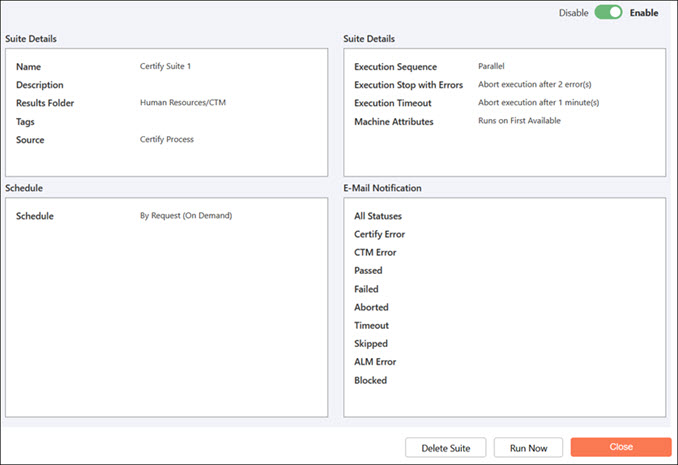
-
Click Close to complete the editing or click Run Now to run the suite.
Editing a Suite
Open the Suites page and click one of the following buttons next to the suite that you want to edit:
|
Button |
Action |
|
|
Enable or disable the suite. |
|
|
Run the suite. |
|
|
Edit the suite. |
|
|
Copy the suite. |
|
|
Delete the suite. |

