Registering Certify Databases for Certify Results API
To use Certify Results Web API, you must install Worksoft Management Studio and register your Certify databases.
This procedure assumes that you have installed Worksoft Management Studio and created a Worksoft Management Studio database. For information on how to install Worksoft Management Studio, see the Worksoft Management Studio Installation Guide.
To register Certify databases for Certify Results API:
- Open the Worksoft Management Studio.
- In the Worksoft Management Studio, click the Configuration tab.
-
Click the Certify Configuration tab.
The Certify Databases tab opens.
-
Click the Add button.
The Add Certify Database dialog box opens.
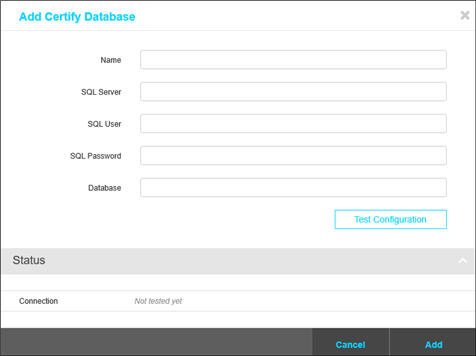
- In the name field, type a unique name for your Certify database. This name appears as the database alias.
- In the SQL Server field, type in the name of your SQL Server.
-
In the SQL User and Password fields, type in the SQL server user name and password.
- In the Database field, type in the database name that you want to register.
-
Click Test Configuration.
If the test fails, the reason for the database connection failure appears.
-
Click Add to save your registered Certify database.
The Certify database appears in the Certify Databases pane.
-
If you need to add another Certify database, repeat this process.