Setting Up Certify Report Automation in Worksoft Reporting Services
In Worksoft Reporting Services, you can set up automatic generation of reports when a Certify process has completed execution. When a new result is discovered in the Certify folder that you specified, Reporting Services generates a report for that result and sends an email to the specified person(s).
To generate automated reports:
-
Open Worksoft Reporting Services.
The Reports tab opens in Reporting Services.
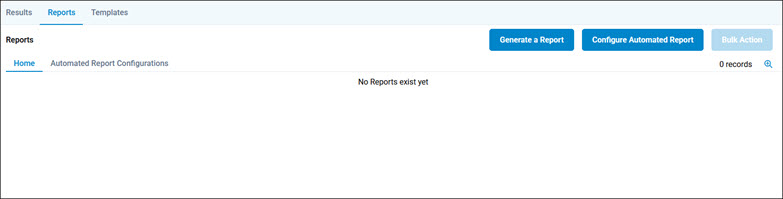
-
Click Configure Automated Report.
The Create Report page opens.
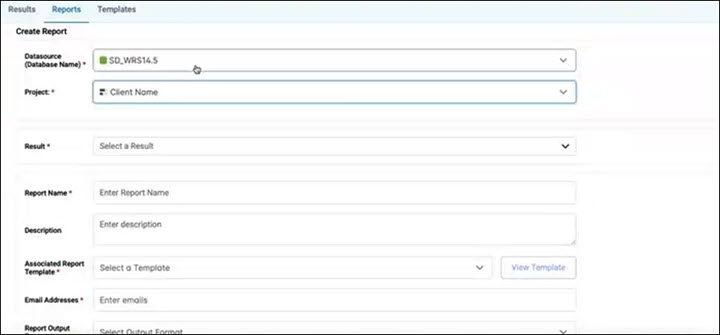
-
Click in the Result field.
The Pick Results Folder dialog opens.
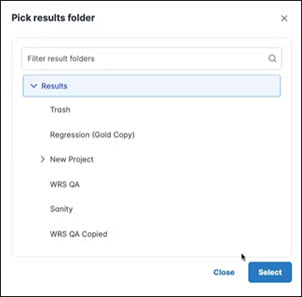
-
Select the result in which you want to generate a report.
-
Click Select.
The selected result name appears in the Result field.
-
In the Report Name field, enter a unique name for your report.
-
If needed, add a description for your report in the Description field.
-
From the Associated Report Template drop-down list, select a template.
-
If you want to view the template, click View Template.
-
In the Email Addresses field, enter the email addresses of people who you want to receive a report.
If you choose to use multiple email addresses, add a semi-colon between the addresses.
- From the Report Output Format drop-down list, select one of the following formats:
- DOC
-
Click Save and Done.
-
Click OK.
-
Click the Automated Report Configurations tab.
The report appears in the tab. The report stays in the ready state until a new Certify result is found for this process.
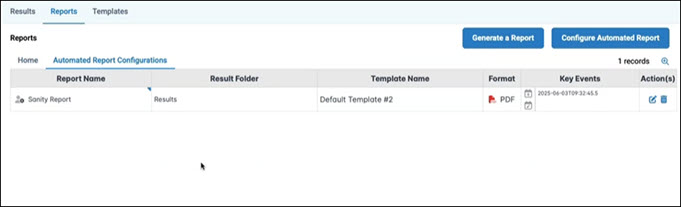
-
If you want to edit the report, click the Edit
 button next to the report.
button next to the report. -
If you want to delete the report, click the Delete
 button next to the report.
button next to the report.