Configuring the Transport Scheduler in Worksoft Impact
The Transport Scheduler automates how Worksoft Impact collects SAP transport data on a recurring schedule. This Scheduler is designed for superusers and Tenant Admins who want consistent, automatic updates without manual runs for one or more SAP systems. Also, project teams can provide daily, weekly, and monthly updates for reporting and analysis.
To use the Transport Scheduler, you need to have the following:
- The user must be a superuser or Tenant Admin
- A valid user token
- One SAP system connection available in the Worksoft Portal
To configure the Transport Scheduler:
- Open Worksoft Impact.
- From the Worksoft Impact dashboard, open the Settings page in the following ways:
- Click the Settings
 button at the top of the dashboard.
button at the top of the dashboard. -
Click the User button and select Settings from the drop-down menu.
-
Click the Transport Scheduler tab.
The Transport Scheduler tab opens.
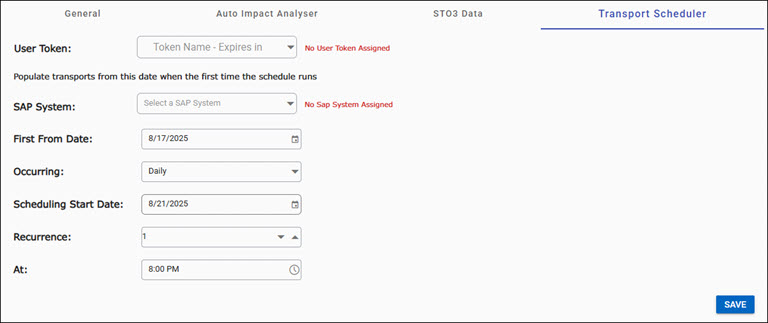
-
From the User Token drop-down list, select a user token.
The listed user tokens are based on the users you configured in the Worksoft Portal.
-
From the SAP System drop-down list, select an SAP system.
The listed SAP systems are based on the SAP systems you configured in the Worksoft Portal.
-
In the First From Date field, select the first date to begin you scheduled execution.
- In the Occurring drop-down list, select one of the following options:
- None (disabled)
- Daily
- Weekly
- Monthly
-
In the Scheduling Start Date field, select the date to start the execution.
- From the Recurrence field, use the Increment/Decrement tool to select how many times you want to repeat the execution.
- In the At field, select the time you want to start the procedure.
-
Click Save.
A message opens stating that the configuration was created or updated. If needed, you can go back and edit the configuration.