Troubleshooting the Perfecto Interface
You can troubleshoot the Perfecto interface the following ways:
- Setting the log level
- Fixing connection errors
- Setting proxy environment variables
- Parsing a PAC file
Setting the Log Level
The Perfecto log level is controlled by the log.config file located in the following default location:
C:\Program Files (x86)\Worksoft\Certify\Interface Client\Worksoft\wsTest\Perforce
This log file affects all users on the machine.
To change the log level, edit the log.config file by modifying the minlevel setting.
<logger name="*" minlevel="[log-level]" writeTo="file"/>
Valid values for [log-level]:
Info
Warn
Error
Debug
For example, the following line sets the log level to Debug (the default):
<logger name="*" minlevel="Debug" writeTo="file"/>
Note: You can copy the log.config file to the Application Data folder, and it only affects the Windows user currently signed in.
Fixing Connection Errors
If a Certify step fails because of a connection or timeout error, the issue is the web proxy is in use in the environment. You must check to see if the system uses an HTTP/HTTPS proxy.
To verify that an HTTP/HTTPS proxy is in use:
- Open the Microsoft® Command Prompt window.
-
Enter the command netsh winhttp show proxy and press <Enter>.
If you receive the message Direct access (no proxy server), proceed to the next check.
-
Enter the following command and press <Enter>:
reg query "HKEY_CURRENT_USER\Software\Microsoft\Windows\CurrentVersion\Internet Settings"
If a value is returned for ProxyServer or AutoConfigURL, then a proxy is likely in use.
Setting Proxy Environment Variables
If a proxy is in use, set up the following proxy environment variables:
- HTTP_PROXY
- HTTPS_PROXY
To set proxy environment variables:
-
From the Start menu, open System Properties.
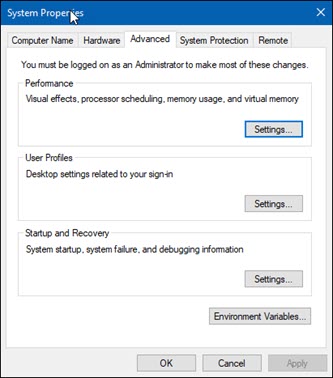
-
Click the Advanced tab.
-
Click Environment Variables.
The Environment Variables dialog opens.
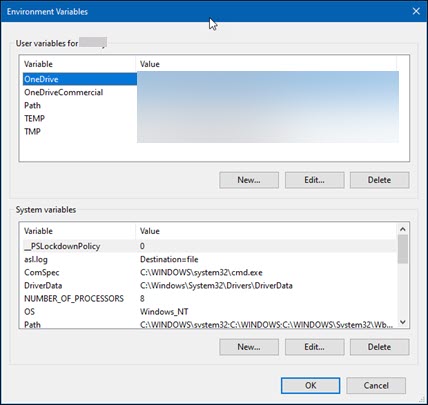
-
Under the System variables section, click New.
The New System Variable dialog -opens.
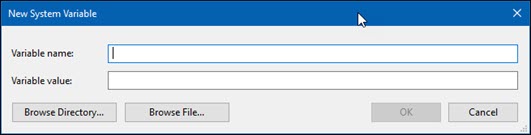
-
In the Variable Name field, enter HTTP_PROXY.
-
In the Variable Value field, enter the variable value.
Example: http://proxy.server.url:8080
-
Click OK.
-
Repeat Steps 4 through 7 for HTTPS_PROXY.
-
Restart Certify and retest the process to check if issue is resolved.
Parsing a PAC file
A Proxy Auto-Configuration (PAC) file determines whether the web browser requests HTTP or HTTPS or forwarded to a web proxy server.
To parse a PAC file:
-
Copy the URL to the PAC file from the Command Prompt window.
Example: http://proxy.server.url/proxy.pac
-
Paste the URL into a browser and press <Enter>.
-
Save the file to the local drive.
-
Use a PAC parsing tool to determine the correct Proxy URL for the server.
-
Proceed with setting proxy environment variables. For more information, see the Setting Proxy Environment Variables section.