Configuring the Perfecto Interface
Before using the Perfecto interface, you must configure a profile with a security token and cloud identifier.
Only Certify administrators can add, edit, and delete profiles. Users without administrator permissions can only view existing profiles.
To configure a Perfecto profile follow these steps:
-
From the Certify menu, select Configure > Interfaces > Perfecto.
The Perfecto Settings dialog opens.
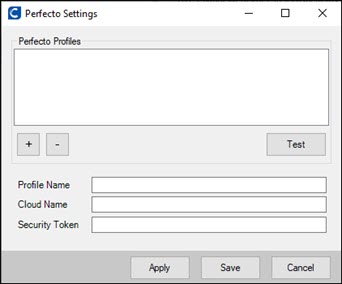
-
Click the Add Profile
 button.
button.An editable profile appears in the Perfecto Profiles field.
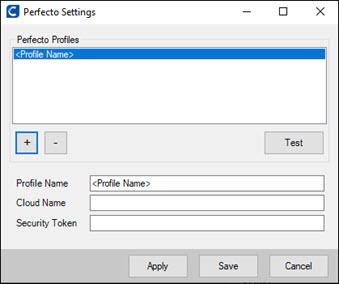
-
In the Profile Name field, enter a name for the profile.
The name in the Perfecto Profiles section displays the name that you entered.
-
In the Cloud Name field, enter the name of the Perfecto enterprise cloud associated with your Perfecto user account.
The cloud name can be found from the URL you use to access the Perfecto UI web dashboard.
Example: <CloudName>.app.perfectomobile.com
If your Perfecto URL is https://abccompany.perfectomobile.app, your Cloud Name is abccompany.
-
In the Security Token field, enter the unique key assigned to you that was generated in Perfecto.
-
Click Test to validate the connection.
-
Click Save to save the profile and close the configuration tool.