Configuring Java Runtime Environment
If you plan to use the Java interface, install Java Runtime Environment (JRE) on your Certify client. The Java interface JAR files are not installed during Certify installation.
If you do not install the JAR files, the Java interface does not work. You need to install the supported version of the JRE, and then install the Java Interface JAR files into the JRE directory using the Java Interface's JAR Installer tool.
You need to run the Java Interface's JAR Installer tool if your application uses its own JRE copy or uses a different JRE version other than the one registered on your computer.
To run the JAR installer, you need to be an administrator on the local machine. You can open the installer from the Start menu on your desktop or from the following directory:
C:\Program Files (x86)\Worksoft\Certify\Interface Client\Worksoft\wsTest\Java\Installer
To install the Java Interface JAR files with the installed JRE:
-
From the Start menu on your desktop, select All Programs > Worksoft > JAR Installer.
The Certify Java Installer opens.
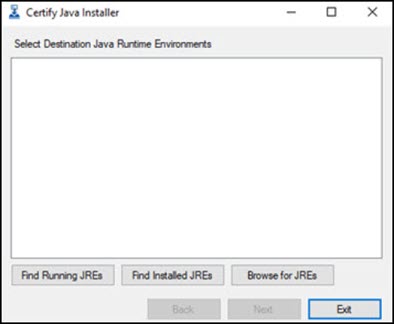
-
Click Find Installed JREs.
In the Select Destination Java Runtime Environments (JREs) field, the available JREs are listed.
-
From the list, select a JRE.
-
Click Next.
The Select Interfaces to Install field opens.
-
Select Java.
-
Click Install.
The Java Interface JAR files are installed in the selected folder.
-
When the Confirmation message appears, click OK.
-
Close the Certify Java Installer.
To install the Java Interface JAR files to an application’s JRE:
- Open the Java application.
-
From the Start menu on your desktop, select All Programs > Worksoft > JAR Installer.
The Certify Java Installer opens.
-
Click Browse for JREs to browse to the JRE directory where you want to install the Java Interface JAR files.
-
Select an application and click OK. To select multiple applications, use the <Shift> key.
In the Select Destination Java Runtime Environments (JREs) field, the JREs used by the selected application are listed.
-
From the list, select a JRE.
-
Click Install.
The Java Interface JAR files are installed in the selected folder.
-
When the Confirmation message appears, click OK.
-
Close the Certify Java Installer.
To install the Java Interface JAR files by browsing to the JRE directory:
- Open the Java application.
-
From the Start menu on your desktop, select All Programs > Worksoft > JAR Installer.
The Certify Java Installer opens.
-
Click Running JREs.
-
Select an application and click OK. To select multiple applications, use the <Shift> key.
In the Select Destination Java Runtime Environments (JREs) field, the JREs used by the selected application are listed.
-
From the JREs list, select a JRE. To select multiple applications, use the <Shift> key.
-
Click Install.
The Java Interface JAR files are installed in the selected folder.
-
When the Confirmation message appears, click OK.
-
Close the Certify Java Installer.