Specifying Recognition Attributes
In the Configuration tab of the Certify Web Interface Options tool, you can use attributes to recognize the selected tag name. Recognition is the name and value that Certify uses to find an object during a test, and all name and value pairs must match for a Find operation to succeed during test execution.
When learning an application, if an attribute has a non-null value, the attribute name and value are added to the object's attribute string for each recognition attribute. All configured recognition attributes are included in the attribute string of the learned object.
To specify recognition attributes:
-
From the Certify menu, select Configure > Web > Options.
The Certify Web Interface Options tool opens.
- In the Certify Web Interface Options tool, click the Configuration tab.
The Configuration Tab opens.

-
From the File drop-down list, select a configuration file.
Remember that you cannot edit the default Factory configuration file.
- From the Configuration Rules pane, select a tag rule.
-
In the right pane of the Configuration Manager, click the Recognition tab.
The Recognition tab opens.
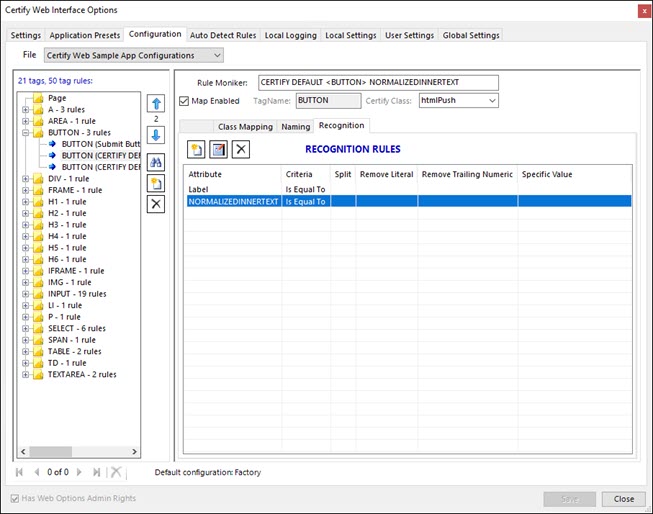
-
To create a new Naming rule, click the New Recognition Rule
 button or right-click in the pane and select New
button or right-click in the pane and select NewTo edit an existing Recognition rule, right-click on a rule and select Edit or click the Edit Recognition Rule
 button.
button.The New Recognition Rule or the Edit Recognition Rule dialog opens.
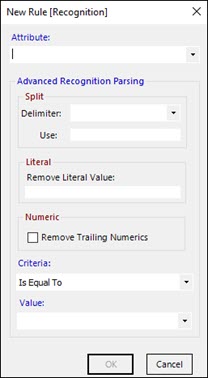
-
From the Attribute drop-down list, select an attribute name or enter an attribute name into the text field.
- If you do not want to add advanced name parsing to the Recognition rule, go to Step 15.
- In the Delimiter drop-down list, select one of the following delimiters:
- {SPACE}
- {TAB}
- {CRLF}
-
In the Use text field, enter a character or a sequence of characters that will be used to define values. You must use numerical values or "last".
Example: 1, 3, last = first, third, and last
- In the Remove Literal Value field, enter the literal values that you want removed from the attribute value.
- If you want to remove all trailing numerical values from the attribute value, select the Remove Trailing Numerics option.
- From the Criteria drop-down list, select one of the following criteria for the value:
- Is Equal To
- Starts With
- Contains
- Is Not Equal To
- Does Not Start With
- Does Not Contain
- If needed, enter a literal value in the Value field.
-
Click OK to save your new Recognition rule.
The new Recognition rule appears in the Recognition tab grid.
-
Click Save.