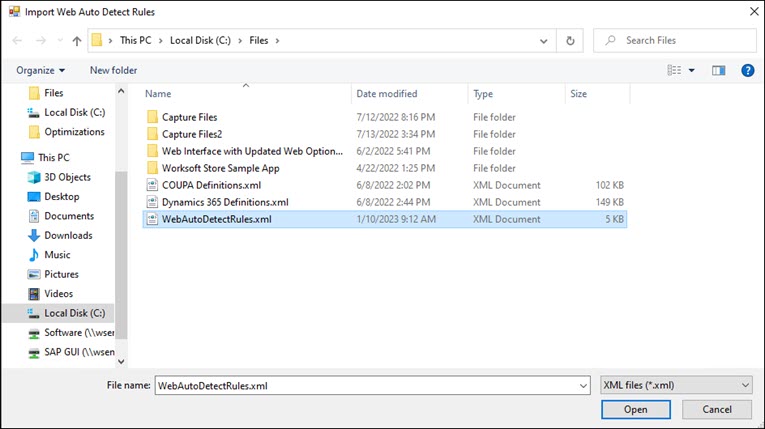Importing and Exporting Configuration Files in an XML Format
You can import and export configuration files in the Auto Detect Rules tab of the Certify Web Interface Options tool.
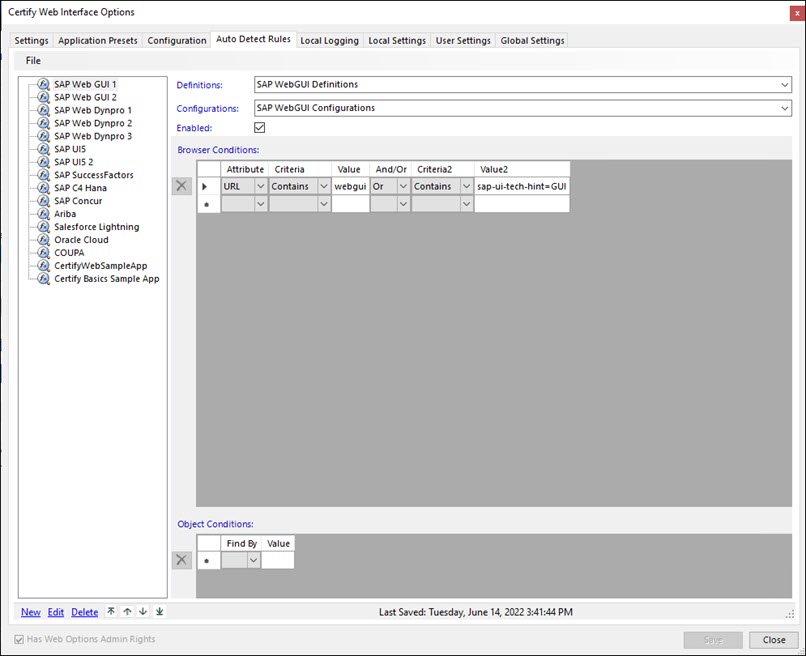
To import or export configuration files in an XML format:
- To import or export configuration files, select one of the following options from the File menu:
- Import XML File
-
Export XML File
-
Select an XML file that you want to import or export.
-
Click Open.
A confirmation message opens.
-
Click OK.
The file is imported or exported.
The Import Web Auto Detect Rules or the Export XML File opens.